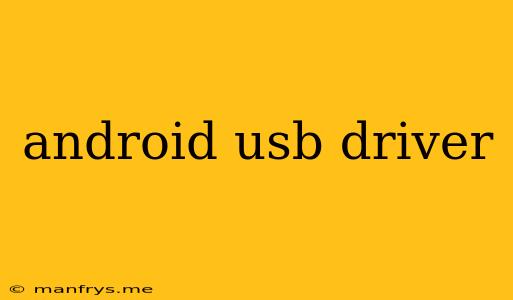Android USB Drivers: A Comprehensive Guide
Android USB drivers are essential software components that enable communication between your Android device and your computer. They act as a bridge, allowing your computer to recognize and interact with your device for various purposes. This article will provide a comprehensive guide to understanding Android USB drivers, their functionalities, and how to install and troubleshoot them.
What are Android USB Drivers?
Android USB drivers are specific software programs designed to facilitate communication between your Android device and your computer's operating system. They essentially translate the data signals between the two devices, enabling various functions such as:
- File Transfer: Transferring files (photos, videos, music, documents) between your Android device and your computer.
- Debugging: Using tools like Android Debug Bridge (ADB) to interact with your device for development and troubleshooting purposes.
- Charging: Providing power to your Android device from your computer.
- MTP (Media Transfer Protocol): Accessing your device's storage as a removable drive.
- PTP (Picture Transfer Protocol): Accessing your device's camera for transferring photos.
Why Do You Need Android USB Drivers?
Android USB drivers are essential for various reasons:
- To enable communication: Without proper drivers, your computer won't recognize your device, and you won't be able to perform any actions like file transfer or debugging.
- For development purposes: Developers rely on USB drivers to connect their devices for testing, debugging, and deploying apps.
- For data transfer and management: USB drivers allow you to easily transfer files, back up your data, and manage your Android device's content from your computer.
How to Install Android USB Drivers
The process of installing Android USB drivers can vary depending on your device manufacturer, Android version, and operating system.
Here are some general steps:
- Identify your device model: Note down the exact model of your Android device.
- Download the drivers: Visit the official website of your device manufacturer and search for "USB Drivers" or "Drivers" in the support or downloads section.
- Install the drivers: Run the downloaded driver installer file and follow the on-screen instructions.
- Connect your device: Connect your Android device to your computer via a USB cable.
- Verify installation: Check if your device is recognized by your computer (check in Device Manager on Windows or System Information on macOS).
Troubleshooting Android USB Drivers
If you encounter problems with your Android USB drivers, try the following steps:
- Check for updates: Ensure you are using the latest version of USB drivers for your device.
- Reinstall the drivers: If the drivers are outdated or corrupted, try reinstalling them.
- Check your USB cable: Ensure the cable is functioning properly and try using a different one.
- Enable USB Debugging: On your device, go to Settings > Developer options > USB debugging (make sure this is enabled).
- Update your operating system: Outdated operating systems might not be compatible with newer Android versions.
- Restart your computer: Sometimes, restarting your computer can resolve driver-related issues.
Conclusion
Android USB drivers are essential components that enable seamless communication between your Android device and your computer. By understanding their role, installation process, and troubleshooting tips, you can ensure smooth connectivity and optimize your Android experience. Remember to always consult your device manufacturer's website for the most accurate and up-to-date information regarding drivers for your specific model.