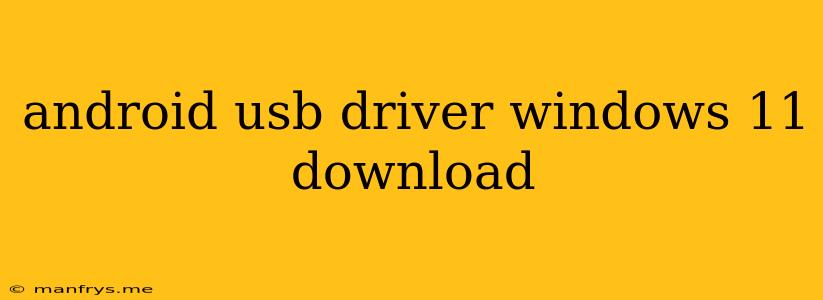Downloading Android USB Drivers for Windows 11
Connecting your Android device to your Windows 11 computer can be a seamless experience, allowing you to transfer files, manage your device, and even use it as a secondary display. However, this connection requires the appropriate Android USB drivers to be installed on your computer.
Understanding Android USB Drivers
Android USB drivers are small software programs that enable your Windows 11 computer to recognize and communicate with your Android device. They act as a bridge between the two devices, allowing data transfer and other functionalities.
How to Download Android USB Drivers for Windows 11
1. Manufacturer's Website:
The most reliable source for Android USB drivers is usually the manufacturer's website. Search for your device model and download the appropriate drivers from the support section.
2. Device Manager:
- Connect your Android device to your computer using a USB cable.
- Open Device Manager (right-click the Start button and select Device Manager).
- Locate your device under "Portable Devices" or "Other Devices."
- Right-click the device and choose "Update Driver."
- Select "Search automatically for updated driver software."
- Windows will attempt to find and install the appropriate drivers.
3. Third-Party Driver Download Websites:
Some third-party websites offer a collection of Android USB drivers. Be cautious with these sources, as they may contain malware or outdated drivers.
4. ADB and Fastboot:
If you're interested in advanced Android development or troubleshooting, you can download the Android Debug Bridge (ADB) and Fastboot tools. These packages include the necessary USB drivers.
Important Considerations
- Check for Compatibility: Ensure that the drivers you download are compatible with your specific Android device model and Windows 11 version.
- Enable USB Debugging: On your Android device, go to Settings > About phone > Software information and tap "Build number" seven times. This will enable Developer options. Then, navigate to Settings > Developer options > USB debugging and enable it.
- Update Drivers Regularly: Keep your drivers up-to-date to ensure optimal performance and compatibility with new features.
By following these steps, you can download and install the appropriate Android USB drivers for your Windows 11 computer, allowing you to enjoy a seamless connection with your Android device.