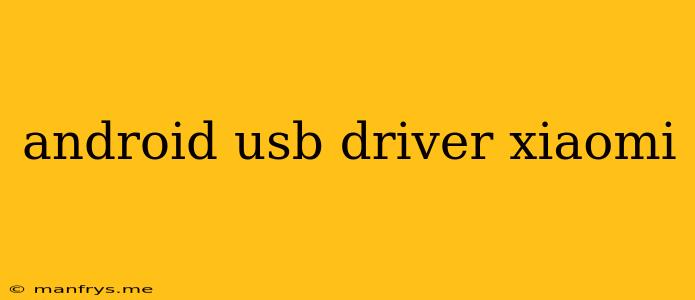Android USB Drivers for Xiaomi Devices
Introduction
Connecting your Xiaomi device to a computer requires specific drivers to enable proper communication. These drivers act as a bridge between your device and your computer, allowing for data transfer, file management, and other interactions. This article will guide you through the process of installing and using Android USB drivers for Xiaomi devices.
Why You Need Android USB Drivers
- Data Transfer: Transfer files (music, photos, documents) between your Xiaomi device and your computer.
- Debugging: Enable debugging mode for developers to test and troubleshoot apps.
- Flashing ROMs: Install custom ROMs or firmware on your device.
- Software Updates: Update your device's software using your computer.
Methods to Install Android USB Drivers
1. Using Xiaomi's Official Website
- Locate the Support Section: Visit Xiaomi's official website and navigate to the support or download section.
- Select Your Device: Choose the specific model of your Xiaomi device.
- Download Drivers: Download the appropriate Android USB driver package for your device and operating system.
- Install the Drivers: Run the downloaded installation file and follow the on-screen instructions.
2. Installing Drivers through Device Manager
- Connect Your Device: Connect your Xiaomi device to your computer via a USB cable.
- Open Device Manager: On your computer, open the Device Manager (search for "Device Manager" in the Start menu).
- Identify Unknown Device: Look for an "Unknown Device" or a device with a yellow exclamation mark.
- Right-Click and Update: Right-click on the unknown device and select "Update Driver".
- Choose Automatic Search: Select the option to search automatically for updated driver software.
- Install Found Drivers: If the system finds suitable drivers, it will install them automatically.
3. Using Third-Party Driver Software
- Download Driver Software: There are various third-party software tools available that can help you install drivers, such as Driver Easy or DriverPack Solution.
- Install and Scan: Install the chosen software and run a scan for missing or outdated drivers.
- Select Xiaomi Drivers: Select the specific drivers for your Xiaomi device from the list provided by the software.
- Install the Drivers: Follow the instructions provided by the driver software to install the drivers.
Important Note:
- Ensure you have the latest version of the drivers for optimal performance.
- Regularly update your drivers to fix any bugs or improve compatibility.
Troubleshooting Tips
- Restart Your Computer: Sometimes restarting your computer can resolve driver-related issues.
- Check USB Connection: Ensure the USB cable is properly connected to both your device and your computer.
- Update Operating System: An outdated operating system might not be compatible with certain drivers.
- Disable Anti-Virus: Temporarily disable your antivirus software as it might interfere with driver installation.
By following these steps, you can successfully install Android USB drivers for your Xiaomi device and enjoy seamless communication between your device and your computer.