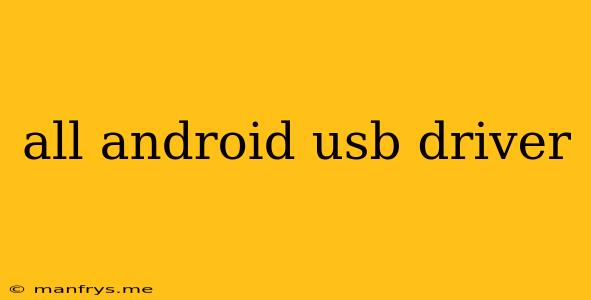All Android USB Drivers: A Comprehensive Guide
Connecting your Android device to your computer can be a seamless experience, but sometimes you might encounter issues. One of the most common problems is a lack of the correct USB drivers. These drivers act as a bridge between your device and your computer, allowing them to communicate and share data.
This guide will provide you with a comprehensive understanding of Android USB drivers, their functions, how to install them, and troubleshooting tips.
What Are Android USB Drivers?
Android USB drivers are software programs that enable your computer to recognize and communicate with your Android device. They allow your computer to access your device's storage, transfer files, debug apps, and perform other actions.
Why Do You Need USB Drivers?
Here are some common reasons why you might need to install Android USB drivers:
- Connecting your device to your computer for file transfer.
- Using your device as a storage device.
- Debugging Android apps.
- Flashing custom ROMs or rooting your device.
- Using your device as a modem.
Types of Android USB Drivers
There are several types of Android USB drivers available:
- Generic drivers: These drivers work with a wide range of Android devices and are often included with your operating system.
- Manufacturer-specific drivers: These drivers are designed for specific Android devices and are usually available on the manufacturer's website.
- Custom drivers: These drivers are created by third-party developers and can offer enhanced functionality or support for older devices.
How to Install Android USB Drivers
Here are the general steps to install Android USB drivers on your computer:
- Download the appropriate drivers: Determine whether you need generic or manufacturer-specific drivers. You can usually find these on the manufacturer's website or on reputable third-party download sites.
- Connect your device to your computer: Make sure your device is recognized by your computer before proceeding.
- Run the installation file: Follow the on-screen instructions to install the drivers.
- Restart your computer: This step is recommended to ensure the drivers are properly installed.
Troubleshooting USB Driver Issues
If you're facing issues with your USB drivers, here are some troubleshooting steps:
- Check for driver updates: Ensure you are using the latest drivers for your device.
- Reinstall the drivers: Sometimes, reinstalling the drivers can resolve connection issues.
- Update your operating system: Outdated operating systems may not be compatible with newer Android devices.
- Try different USB ports: Try connecting your device to a different USB port on your computer.
- Enable USB debugging on your device: This option allows your computer to access your device for debugging purposes.
- Disable antivirus or firewall software temporarily: These programs can sometimes interfere with USB connections.
Conclusion
Understanding Android USB drivers is crucial for a smooth experience when connecting your Android device to your computer. By installing the appropriate drivers and following the troubleshooting tips provided, you can ensure a reliable and efficient connection for file transfer, debugging, and other essential functions. Remember to always download drivers from reputable sources to avoid potential security risks.