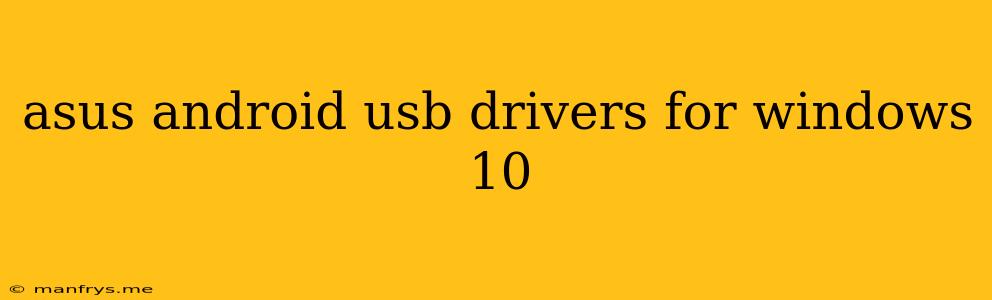ASUS Android USB Drivers for Windows 10
Connecting your ASUS Android device to your Windows 10 computer can be a seamless experience, but only with the right drivers installed. These drivers facilitate communication between your device and your PC, allowing you to transfer files, manage your device, and even use it as a secondary display.
Why Do You Need ASUS Android USB Drivers?
While Windows 10 often automatically detects and installs generic drivers for Android devices, these might not be sufficient for all functions. Installing the specific ASUS drivers ensures optimal performance and compatibility for:
- File transfers: Transferring photos, videos, and documents between your device and your PC.
- Device management: Accessing your device's storage, managing files, and even performing troubleshooting.
- ADB (Android Debug Bridge): Utilizing advanced tools to interact with your device for development or debugging purposes.
- Using your phone as a display: Mirror your phone's screen onto your computer using features like "My Phone".
How to Install ASUS Android USB Drivers
Here's a general guide for installing ASUS Android USB drivers:
- Identify your device model: Check your device's packaging, settings, or the "About Phone" section for the exact model number.
- Visit ASUS Support Website: Go to the official ASUS Support website.
- Search for your device: Use the search bar to find your specific device model.
- Navigate to Drivers and Utilities: Find the "Drivers & Utilities" section for your device.
- Download the appropriate drivers: Look for the "USB Driver" or "Android USB Drivers" for Windows 10. Download and save the file.
- Install the drivers: Once downloaded, run the installation file and follow the on-screen instructions.
- Connect your device: Connect your ASUS Android device to your computer using a USB cable. Your PC should recognize the device and install the necessary drivers.
Troubleshooting Tips:
- Check for updates: Ensure your device and Windows 10 are up-to-date.
- Try different USB ports: Experiment with different USB ports on your computer.
- Disable antivirus software: Temporarily disable your antivirus software to see if it interferes with the driver installation.
- Reinstall drivers: If the issue persists, try uninstalling and reinstalling the drivers.
Important Note:
- Always download drivers from the official ASUS Support website.
- Avoid downloading drivers from third-party websites as they might contain malware or viruses.
- If you encounter difficulties, consult the ASUS Support website for specific instructions or contact their customer support for assistance.
By following these steps, you can easily install the necessary ASUS Android USB drivers on your Windows 10 computer and enjoy a seamless connection with your ASUS Android device.