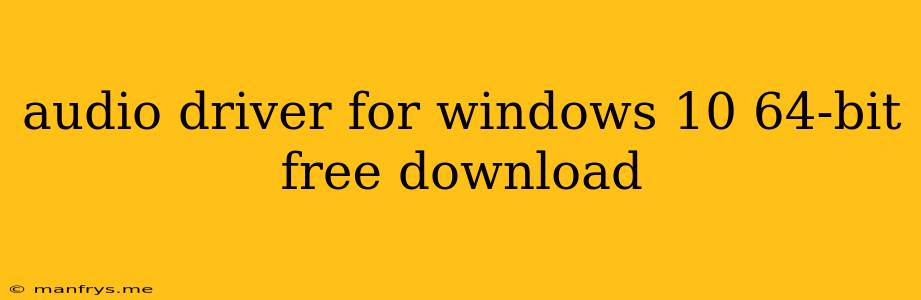Audio Drivers for Windows 10 64-bit: A Guide to Finding and Installing the Right Ones
Finding and installing the right audio drivers for Windows 10 64-bit is crucial for ensuring a smooth and enjoyable audio experience. These drivers act as the bridge between your computer's hardware and software, allowing sound to be processed and outputted correctly.
Why Do I Need Audio Drivers?
Audio drivers are essential for:
- Sound output: Drivers enable your computer to play sound through speakers, headphones, and other audio devices.
- Microphone input: They allow your computer to record sound from a microphone.
- Audio processing: Drivers can handle audio effects, volume control, and other audio-related tasks.
- Compatibility: Drivers ensure your audio devices function properly with Windows 10.
How to Find and Install Audio Drivers:
1. Check Your Manufacturer's Website:
- Identify your audio device: This might be your motherboard's integrated audio chip or a dedicated sound card.
- Visit the manufacturer's website: Search for your specific device model and download the latest audio drivers for Windows 10 64-bit.
- Install the drivers: Follow the provided instructions to install the drivers.
2. Use Windows Update:
- Windows Update can often automatically provide the latest drivers for your audio devices.
- Open Settings > Update & Security > Windows Update.
- Click Check for updates.
3. Use Device Manager:
- Open Device Manager by searching for it in the Windows search bar.
- Expand Sound, video and game controllers.
- Right-click on your audio device and select Update driver.
- Choose Search automatically for updated driver software.
4. Utilize Third-Party Driver Updaters:
- Some third-party software can scan your computer for outdated drivers, including audio drivers.
- Be cautious: Use reputable and trusted sources to avoid malware.
Troubleshooting Audio Driver Issues:
- Restart your computer: A simple restart can resolve many driver issues.
- Run the Windows Audio Troubleshooter: Open Settings > System > Troubleshoot and select Play Audio.
- Reinstall the drivers: If the issue persists, try reinstalling the audio drivers.
- Update your operating system: Outdated Windows 10 versions might cause compatibility issues.
- Check for hardware problems: Ensure your audio devices are properly connected and powered on.
Important Tips:
- Always download drivers from reputable sources to avoid malware.
- Back up your system before installing new drivers.
- Read the instructions carefully before installing any drivers.
By following these steps, you can ensure that your audio drivers are up to date and working correctly, providing you with a seamless and enjoyable audio experience on your Windows 10 64-bit computer.