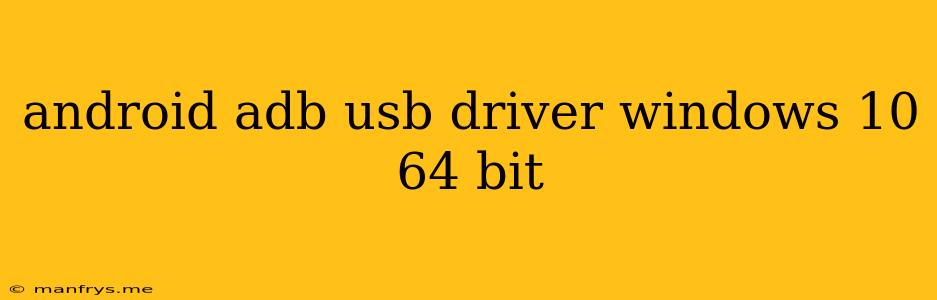Android ADB USB Driver Installation on Windows 10 64-bit
The Android Debug Bridge (ADB) is a powerful command-line tool that allows you to communicate with an Android device from your computer. It is essential for developers and users alike, enabling tasks like:
- Installing and uninstalling apps
- Managing files on the device
- Debugging apps
- Flashing custom ROMs
To use ADB, you need to install the Android USB Driver on your Windows 10 64-bit computer. This driver allows your computer to recognize and communicate with your Android device.
Here's a step-by-step guide to installing the Android ADB USB Driver:
Step 1: Download the ADB Driver
- Identify Your Device Manufacturer: The Android USB Driver will vary depending on your phone's manufacturer. Check the manufacturer's website for the latest driver package.
- Download the Driver: Locate the "Drivers," "Downloads," or "Support" section on the manufacturer's website. Download the ADB driver package specifically for Windows 10 64-bit.
Step 2: Install the Driver
- Unzip the Driver Package: Extract the downloaded driver package to a location on your computer.
- Navigate to Device Manager: Press Windows key + X and select Device Manager.
- Connect Your Device: Connect your Android device to your computer using a USB cable.
- Locate "Android Device": Look for an entry under "Other Devices" or "Portable Devices" that says "Android Device" or similar.
- Right-Click and Update Driver: Right-click the "Android Device" entry and select Update driver.
- Choose "Browse my computer for driver software": Select this option and then click Browse.
- Select the Driver Path: Navigate to the extracted driver folder and choose the correct driver file.
- Complete Installation: Follow the on-screen prompts to complete the driver installation.
Step 3: Verify Driver Installation
- Check Device Manager: Once the installation is complete, check Device Manager again.
- Look for "Android Composite ADB Interface": The "Android Device" entry should now be replaced with "Android Composite ADB Interface" or something similar. This indicates successful driver installation.
Troubleshooting
- Driver Compatibility: If you encounter issues, ensure the driver is compatible with your specific Android device and Windows 10 64-bit version.
- Device Settings: Ensure your device is set to "USB Debugging Mode". You can usually find this option in Settings > About Phone > Developer Options.
- Device Drivers: Check if your device manufacturer's website offers updated drivers specifically for Windows 10 64-bit.
Conclusion
Installing the Android ADB USB Driver is a crucial step in enabling communication between your computer and your Android device. By following these steps, you'll be able to utilize the powerful capabilities of ADB to manage, debug, and customize your Android experience. Remember to always refer to your device manufacturer's website for the most accurate and up-to-date driver information.