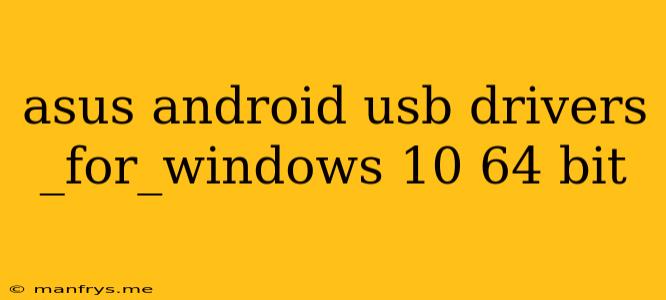Asus Android USB Drivers for Windows 10 64-bit
Connecting your Asus Android device to your Windows 10 64-bit PC requires the installation of Android USB drivers. These drivers allow your computer to recognize and communicate with your device, enabling tasks like file transfer, debugging, and accessing your device's storage.
Where to Find the Drivers
1. Asus Support Website: The most reliable source for drivers is the official Asus support website.
* Go to the **Asus website**.
* Navigate to the **Support** section.
* Search for your **specific Asus Android device model**.
* Under **Drivers & Utilities**, look for the **Android USB drivers**.
2. Device Manager (Windows 10): Windows 10 often provides generic Android USB drivers.
* Right-click the **Start menu** and select **Device Manager**.
* Expand the **"Other Devices"** or **"Portable Devices"** section.
* Look for an entry with an exclamation mark (yellow triangle) or a question mark.
* Right-click this entry and select **"Update Driver"**.
* Choose **"Search automatically for updated driver software"**.
3. Third-Party Driver Download Websites: Several websites offer a collection of Android USB drivers, but proceed with caution. Ensure the website is reputable and download drivers only from trusted sources.
Installing the Drivers
1. Download the drivers: Download the appropriate driver package for your device model from the Asus support website or a trusted source.
2. Extract the drivers: Extract the contents of the downloaded archive to a convenient location on your computer.
3. Connect your device: Connect your Android device to your PC using a USB cable.
4. Run the installer: Navigate to the extracted driver folder and run the installation file. Follow the on-screen instructions to install the drivers.
5. Verify installation: After installation, open the Device Manager and check if your device is listed under "Portable Devices" or "Android Phone". If you see your device listed with no errors, the installation is successful.
Troubleshooting
If you encounter issues installing or using the drivers, try these troubleshooting tips:
- Restart your computer: Sometimes, a simple restart can resolve driver-related problems.
- Reinstall the drivers: Uninstall the existing drivers and reinstall them from the Asus support website.
- Update your Windows 10: Ensure your Windows 10 operating system is up to date.
- Check your USB cable: Try using a different USB cable to rule out a faulty cable.
- Enable USB debugging: On your Android device, enable USB debugging in the Developer options. This setting allows your PC to access your device for debugging purposes.
Conclusion
Installing the correct Asus Android USB drivers is essential for connecting your Android device to your Windows 10 64-bit computer. By following the steps above, you can ensure a successful and seamless connection. If you encounter any problems, don't hesitate to consult the Asus support website or refer to the troubleshooting tips provided.