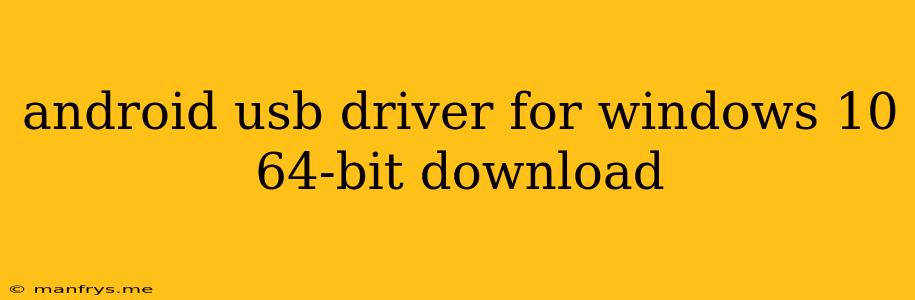Android USB Drivers for Windows 10 64-bit: A Comprehensive Guide
Connecting your Android device to your Windows 10 64-bit computer requires Android USB drivers. These drivers enable your computer to recognize and communicate with your device, allowing you to transfer files, manage your device, or even use it as a development platform.
Why You Need Android USB Drivers
Here are some reasons why you might need Android USB drivers:
- Transferring files: Moving files between your computer and Android device.
- Device management: Managing your Android device's settings, installing or uninstalling apps, or backing up your data.
- Android development: Using your device for Android app development.
- Debugging: Troubleshooting issues with your device or apps.
Finding the Right Drivers
The most reliable way to obtain Android USB drivers is directly from your device manufacturer's website. Each manufacturer provides specific drivers tailored to their devices.
Here's a general process to find the drivers:
- Identify your device model: Check the "About phone" or "About tablet" section in your device's settings.
- Visit the manufacturer's website: Navigate to the support or downloads section.
- Search for drivers: Use keywords like "USB drivers" or "Windows drivers" along with your device model name.
- Download and install: Download the drivers specifically designed for Windows 10 64-bit.
Important Note: Installing drivers from unofficial sources can pose security risks. Always rely on official manufacturer websites for reliable and safe downloads.
Installing the Drivers
Once you've downloaded the drivers, follow these steps:
- Unzip the downloaded file: The driver package will likely be in a compressed format like ZIP.
- Open Device Manager: Search for "Device Manager" in the Windows search bar and open the application.
- Connect your device: Plug your Android device into your computer using a USB cable.
- Locate your device: Look for your device under "Other Devices" or "Portable Devices."
- Update the driver: Right-click on your device and choose "Update Driver."
- Choose "Browse my computer for driver software": Select the location where you extracted the driver files.
- Complete installation: Follow the on-screen instructions to complete the installation.
After successful installation, your computer should recognize your Android device, and you can use it as needed.
Troubleshooting
If you encounter problems during driver installation, consider these steps:
- Restart your computer: A simple restart can resolve many driver issues.
- Reinstall the drivers: Uninstall and reinstall the drivers following the steps above.
- Check for updates: Ensure you are using the latest driver version.
- Contact manufacturer support: If the issue persists, reach out to your device manufacturer for technical assistance.
Remember: Using the right drivers from your device manufacturer is crucial for a smooth and secure connection between your Android device and your Windows 10 64-bit computer.