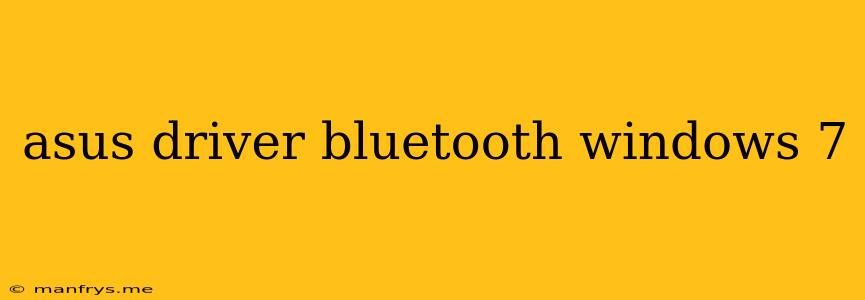How to Download and Install Asus Bluetooth Drivers for Windows 7
Bluetooth technology enables wireless communication between your computer and other devices like smartphones, headphones, and keyboards. If you're using a Windows 7 computer with an Asus motherboard, installing the correct Bluetooth drivers is crucial for smooth functionality.
Here's a comprehensive guide on how to download and install Asus Bluetooth drivers for Windows 7:
1. Identify your Asus Motherboard Model
To find the appropriate Bluetooth driver, you need to know your specific Asus motherboard model. You can find this information in several ways:
- Check the motherboard itself: Look for a sticker or label with the model name directly on the motherboard.
- Open the system information: Press Windows Key + R, type msinfo32 and press Enter. The model name should be listed under System Manufacturer and System Model.
- Use the Asus Support Website: Visit the Asus website, click on Support, and select Motherboards. Enter your model name in the search bar and navigate to the Driver & Utility section.
2. Download the Bluetooth Driver
Once you know your motherboard model, visit the Asus support website and download the Bluetooth driver specifically designed for Windows 7. Ensure you download the driver compatible with your operating system (32-bit or 64-bit).
3. Install the Bluetooth Driver
Follow these steps to install the downloaded Bluetooth driver:
- Extract the downloaded driver files: Use a tool like 7-Zip to extract the driver files to a folder on your computer.
- Open the extracted folder: Navigate to the extracted folder and double-click on the setup file (usually an .exe file).
- Follow the on-screen instructions: The installation wizard will guide you through the setup process.
- Restart your computer: After installation, it's recommended to restart your computer to apply the changes.
4. Verify Bluetooth Functionality
Once the installation is complete, verify that the Bluetooth driver is working correctly by:
- Checking the Device Manager: Open the Device Manager (right-click on This PC and select Manage). Expand the Bluetooth section and look for any error messages or unknown devices.
- Pairing a Bluetooth device: Attempt to pair a Bluetooth device (like a wireless mouse or headset) with your computer. If the device pairs successfully, you have successfully installed the driver.
Tips for Troubleshooting
If you encounter any issues during the installation or Bluetooth functionality, consider the following troubleshooting tips:
- Check for driver updates: Visit the Asus website regularly for any new driver updates for your motherboard.
- Update your Windows 7 system: Ensure your Windows 7 operating system is up-to-date with the latest patches.
- Uninstall and reinstall the driver: If you encounter persistent issues, try uninstalling the current Bluetooth driver and reinstalling it from scratch.
- Contact Asus Support: If none of the above solutions work, contact Asus support for assistance.
Conclusion
Installing the correct Asus Bluetooth drivers for Windows 7 is essential for seamless wireless connectivity. By following the steps outlined above, you can ensure that your computer is equipped with the necessary software to connect with various Bluetooth devices. Always remember to check for updates and troubleshoot any issues promptly to maintain optimal functionality.