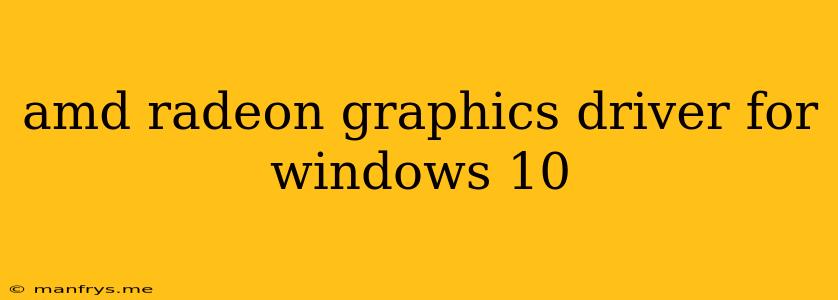AMD Radeon Graphics Drivers for Windows 10: Enhancing Performance and Visuals
AMD Radeon Graphics Drivers are essential software components that enable the smooth operation and optimal performance of AMD Radeon graphics cards on Windows 10 systems. These drivers act as a bridge between the hardware and software, allowing your system to utilize the full potential of your graphics card.
Why Are AMD Radeon Graphics Drivers Important?
- Improved Performance: Up-to-date drivers optimize graphics performance, leading to smoother gameplay, higher frame rates, and enhanced responsiveness in demanding applications.
- Enhanced Visual Quality: Drivers often include optimizations for specific games and applications, resulting in improved visual fidelity, enhanced textures, and more realistic graphics.
- Support for New Features: New driver releases can introduce support for the latest hardware features, technologies, and gaming APIs.
- Stability and Compatibility: Regular driver updates address known issues, enhance stability, and ensure compatibility with the latest Windows 10 updates and software.
How to Install AMD Radeon Graphics Drivers
1. Visit the AMD Support Website: Navigate to the official AMD support website and locate the "Drivers & Support" section. 2. Select Your Graphics Card: Enter the model number of your AMD Radeon graphics card, or use the automatic detection tool if available. 3. Choose the Correct Driver: Select the latest driver version compatible with your Windows 10 operating system and system specifications. 4. Download and Install: Download the driver package and run the installer. Follow the on-screen instructions to complete the installation process.
Tips for Optimizing Driver Performance
- Keep Drivers Up to Date: Regularly check for and install driver updates to ensure optimal performance and compatibility.
- Use the AMD Adrenalin Software: This software provides a user-friendly interface for managing drivers, customizing graphics settings, and monitoring system performance.
- Configure Graphics Settings: Adjust graphics settings within the AMD Adrenalin software or individual applications to optimize performance and visual quality based on your needs.
- Consider Driver Rollbacks: If encountering issues after updating drivers, consider rolling back to a previous version to resolve the problem.
Note: Ensure that you are downloading drivers from the official AMD support website to avoid malware and compatibility issues.
Conclusion
Keeping your AMD Radeon Graphics Drivers up to date is crucial for maximizing performance, visual quality, and stability on Windows 10. By following the steps outlined above, you can ensure your system is utilizing the full capabilities of your graphics card and delivering the best possible gaming and visual experience.