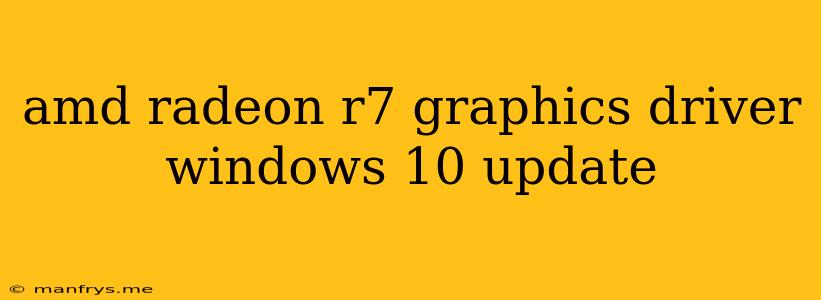AMD Radeon R7 Graphics Driver Updates for Windows 10
Keeping your graphics drivers up to date is crucial for optimal performance, stability, and compatibility with the latest games and applications. AMD regularly releases updates for its Radeon R7 series graphics cards to address issues, enhance features, and improve overall performance. Here's a comprehensive guide on how to keep your AMD Radeon R7 drivers up to date on Windows 10:
1. Automatic Driver Updates Through AMD Adrenalin Software
The easiest and most recommended way to update your AMD Radeon R7 drivers is through the official AMD Adrenalin software. This software automatically checks for and installs the latest drivers, providing a user-friendly and efficient experience. Follow these steps:
- Download and install the AMD Adrenalin Software: You can download the latest version of the software from the official AMD website.
- Launch the AMD Adrenalin Software: Once installed, open the software.
- Navigate to the "Drivers & Software" tab: Look for the "Drivers & Software" tab within the Adrenalin software interface.
- Click on "Check for Updates": This will initiate a search for available driver updates.
- Download and install the latest drivers: If updates are found, follow the on-screen prompts to download and install the latest drivers.
2. Manual Driver Updates from AMD Website
Alternatively, you can manually download and install the latest drivers from AMD's official website. This method is beneficial if you prefer a more controlled approach or have specific driver requirements. Follow these steps:
- Visit the AMD Support website: Open your web browser and go to the AMD Support website.
- Select your graphics card: Choose the specific model of your AMD Radeon R7 graphics card from the list of supported products.
- Download the latest drivers: Look for the latest drivers compatible with your Windows 10 version.
- Install the drivers: Run the downloaded driver installation file and follow the on-screen instructions to install the latest drivers.
3. Updating Drivers through Windows Update
While Windows Update doesn't always provide the latest drivers, it can sometimes offer updates for AMD Radeon R7 graphics cards. To check for updates through Windows Update, follow these steps:
- Open Windows Settings: Press the Windows key + I to open Windows Settings.
- Go to "Update & Security": Select "Update & Security" from the left pane.
- Click on "Check for updates": Windows will search for available updates, including driver updates.
- Install the updates: If driver updates are found, follow the prompts to install them.
Tips for Updating Drivers:
- Back up your system: Before installing any driver updates, it's advisable to create a system restore point or back up your important data.
- Disable other programs: Close any running applications, especially games or software that rely heavily on your graphics card, before installing drivers.
- Reboot your computer: After installing the drivers, restart your computer to ensure the new drivers are fully applied.
- Check for compatibility: Always ensure that the driver version you download is compatible with your operating system (Windows 10) and graphics card model (AMD Radeon R7 series).
Note: Updating drivers from unreliable sources can lead to instability or performance issues. It's strongly recommended to stick to official AMD channels for driver downloads.