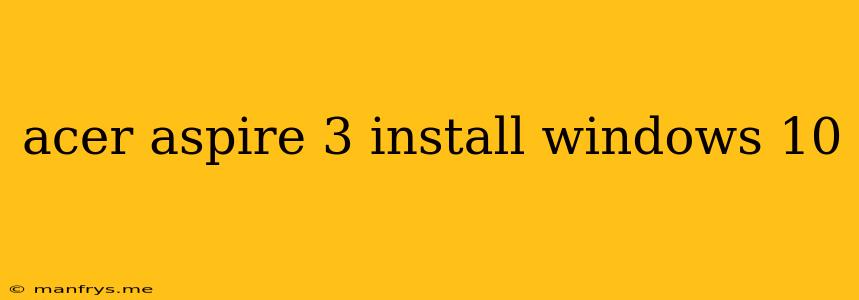Installing Windows 10 on Acer Aspire 3
This guide will walk you through the steps of installing Windows 10 on an Acer Aspire 3 laptop.
Before You Begin
Before you start the installation, ensure you have the following:
- A bootable USB drive containing the Windows 10 installation files. You can create one using the Media Creation Tool from Microsoft.
- The product key for your copy of Windows 10.
- A backup of your important data. Installing Windows 10 will erase all data from your hard drive.
- Access to the internet. You'll need it to download and install the latest drivers for your laptop.
Step-by-Step Installation Guide
-
Boot from the USB drive:
- Restart your Acer Aspire 3.
- Press the F2 or Del key repeatedly during startup to enter the BIOS setup menu.
- Navigate to the Boot tab and change the boot order to prioritize the USB drive.
- Save the changes and exit the BIOS.
-
Start the Windows 10 setup:
- Follow the on-screen prompts to start the Windows 10 installation process.
- Choose your language, time and currency format, and keyboard layout.
- Click Next.
-
Select "Install Now":
- On the next screen, click "Install Now".
-
Enter your product key:
- Enter your Windows 10 product key when prompted. If you don't have one, you can choose to activate Windows later.
-
Accept the license terms:
- Carefully read and accept the license terms.
-
Choose the type of installation:
- Select "Custom: Install Windows only (advanced)" to install Windows 10 on a specific drive or partition.
-
Choose the partition:
- Select the partition where you want to install Windows 10. Make sure it's the correct drive. You can choose to format the partition, which will erase all data.
-
Wait for the installation to complete:
- The installation process may take some time, so be patient.
-
Set up your Windows 10:
- Once the installation is complete, you'll be prompted to set up your account and personalize your Windows 10 settings.
Installing Drivers
After installing Windows 10, you need to install the latest drivers for your Acer Aspire 3. These drivers will ensure that your hardware works correctly. You can download the drivers from the Acer website.
Additional Notes
- This guide assumes you are installing Windows 10 from scratch. If you are upgrading from a previous version of Windows, the steps may vary.
- If you encounter any problems during the installation process, you can consult the Acer support website for more detailed information.
By following these steps, you can successfully install Windows 10 on your Acer Aspire 3 laptop.