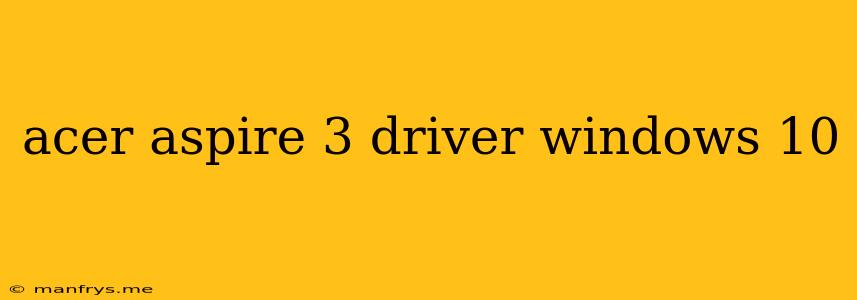Acer Aspire 3 Drivers for Windows 10
The Acer Aspire 3 is a popular laptop model known for its affordability and decent performance. If you're a Windows 10 user with an Aspire 3, it's essential to keep your drivers updated for optimal performance and stability.
Here's a guide to help you find and install the necessary drivers:
How to Find Drivers for Your Acer Aspire 3
-
Check Your Acer Support Website: The most reliable source for drivers is the official Acer website. You can usually find them by navigating to the "Support" or "Downloads" section.
- You'll be asked to enter your model's serial number or select it from a list. This ensures you get the correct drivers for your specific Aspire 3 configuration.
- Tip: You can find your serial number on a sticker underneath your laptop.
-
Use the Acer Care Center App: If your Aspire 3 came with the Acer Care Center app pre-installed, this tool can help you find and install drivers automatically.
- Open the app and check for any available updates.
-
Use the Windows Device Manager: This is a built-in tool for managing your hardware. It may not always provide the latest drivers, but it can help in identifying missing or outdated drivers.
- Go to Settings > Device Manager.
- Look for any devices with a yellow exclamation mark, which indicates an issue.
- Right-click the device, select Update driver, and follow the prompts.
Types of Drivers You May Need
The specific drivers required for your Aspire 3 will vary depending on its hardware configuration. Some common drivers include:
- Chipset Drivers: These ensure that your motherboard and other hardware components function correctly.
- Graphics Drivers: These are crucial for smooth visuals and performance, especially if you're a gamer.
- Audio Drivers: These enable sound output from your speakers and headphones.
- Network Drivers: These ensure you can connect to Wi-Fi and other networks.
- Touchpad Drivers: These are necessary for using your touchpad effectively.
- Webcam Drivers: These are needed for using your built-in webcam.
- Bluetooth Drivers: These allow you to connect to Bluetooth devices.
Tips for Driver Installation
- Always back up your system before installing any drivers: This will help you revert to a previous state if any issues arise.
- Download drivers only from reputable sources: Avoid downloading drivers from unknown websites, as they could contain malware or other malicious content.
- Read the installation instructions carefully: Each driver may have specific installation steps or requirements.
- Restart your computer after installing new drivers: This helps ensure that the new drivers are properly applied.
By keeping your Acer Aspire 3 drivers up-to-date, you can ensure optimal performance and stability, as well as prevent potential hardware issues.