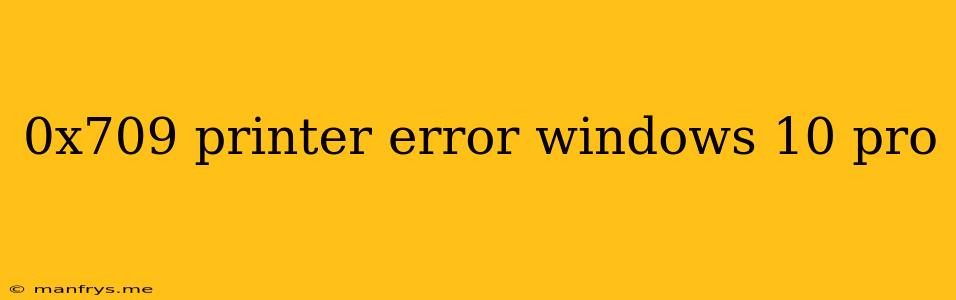0x709 Printer Error on Windows 10 Pro: Causes and Solutions
The error code 0x709 is a common printer error that can occur on Windows 10 Pro, often accompanied by the message "Windows cannot connect to the printer. This error can be frustrating, but it's usually a solvable problem.
Potential Causes of the 0x709 Error:
- Incorrect printer driver: Outdated or incompatible printer drivers can cause this error.
- Network connection issues: Problems with your Wi-Fi or Ethernet connection can prevent your computer from finding the printer.
- Firewall or antivirus interference: Security software might block the printer's communication with your computer.
- Printer spooler issues: The print spooler service, responsible for managing print jobs, might be malfunctioning.
- Hardware problems: In rare cases, the printer itself may be experiencing hardware issues.
Solutions to Resolve the 0x709 Error:
1. Update or Reinstall Printer Drivers:
- Check for Updates: Visit the manufacturer's website for your printer and download the latest drivers compatible with Windows 10 Pro.
- Reinstall Drivers: Remove the existing printer driver from your computer and reinstall it with the updated version.
2. Troubleshoot Network Connection:
- Restart Your Router and Printer: Power cycle both devices to reset their connections.
- Verify Network Settings: Ensure your computer and printer are connected to the same network.
- Check for Internet Connectivity: Confirm that your computer has a stable internet connection.
3. Adjust Firewall and Antivirus Settings:
- Add Printer to Firewall Exceptions: Temporarily disable your firewall or add the printer to its exception list.
- Temporarily Disable Antivirus: Disable your antivirus software temporarily to rule it out as the culprit.
4. Reset the Print Spooler Service:
- Open Services: Type "services.msc" in the search bar and press Enter.
- Locate Print Spooler: Find the "Print Spooler" service, right-click it, and select "Restart."
5. Check Printer Hardware:
- Physical Connections: Ensure all cables are securely connected.
- Power Reset: Turn off the printer, unplug it, wait for a few minutes, plug it back in, and turn it on.
- Test Print: Try printing a test page from the printer's control panel.
6. Run the Printer Troubleshooter:
- Access Troubleshooter: Go to "Settings" > "Update & Security" > "Troubleshoot" and select "Printer."
If none of these solutions work:
- Contact Printer Manufacturer: Seek assistance from your printer's manufacturer for further troubleshooting.
- Seek Professional Help: If the problem persists, consider contacting a professional IT technician.
By systematically working through these solutions, you can usually identify and resolve the 0x709 printer error on Windows 10 Pro and restore your printing functionality. Remember to back up your data before making any significant changes to your system.