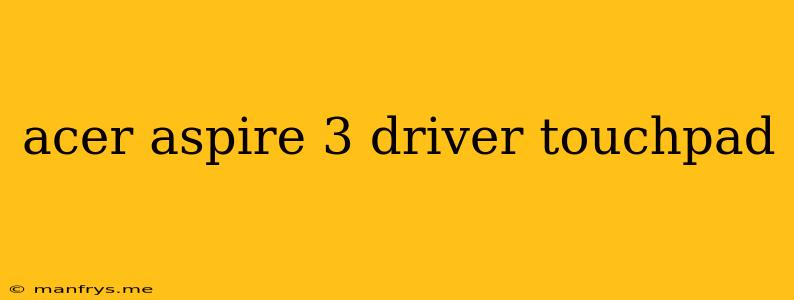Acer Aspire 3 Touchpad Drivers
The touchpad is an essential part of your Acer Aspire 3 laptop, allowing for easy navigation and control without the need for a mouse. If you are experiencing issues with your touchpad, such as unresponsive gestures or scrolling problems, it is likely that you need to update or reinstall the drivers.
How to Find and Install Touchpad Drivers
Here are the most common ways to find and install touchpad drivers for your Acer Aspire 3:
1. Acer Website:
- Go to the Acer support website.
- Enter your laptop's model number (usually found on the bottom of the device).
- Select your operating system.
- Navigate to the "Drivers and Manuals" section.
- Download and install the latest touchpad drivers.
2. Device Manager:
- Open the Device Manager (search for it in the Windows search bar).
- Expand the "Mice and other pointing devices" category.
- Right-click on your touchpad driver and select "Update driver".
- Choose "Search automatically for updated driver software".
- Follow the on-screen instructions.
3. Third-Party Driver Download Sites:
- Be cautious when using third-party sites.
- Ensure the site is reputable and offers drivers compatible with your laptop model and operating system.
Troubleshooting Touchpad Issues:
If you have updated or reinstalled your drivers and are still facing problems, try these troubleshooting steps:
- Check for physical damage or debris on the touchpad surface.
- Clean the touchpad using a soft, dry cloth.
- Disable and re-enable the touchpad in the Device Manager.
- Run a system scan to identify and resolve potential conflicts.
- Try a different USB mouse to rule out a hardware issue.
- Consider reinstalling your operating system as a last resort.
Important Considerations:
- Always back up your data before updating or installing drivers.
- Ensure your laptop is connected to a stable internet connection during driver downloads and installations.
- Restart your computer after installing new drivers.
- Refer to your Acer Aspire 3 user manual for specific instructions on touchpad settings and troubleshooting.
By following these steps, you can effectively find and install the correct touchpad drivers for your Acer Aspire 3 and address any issues you may encounter. Remember to be patient and thorough during the process, and if you are still unable to resolve the problem, contact Acer support for further assistance.