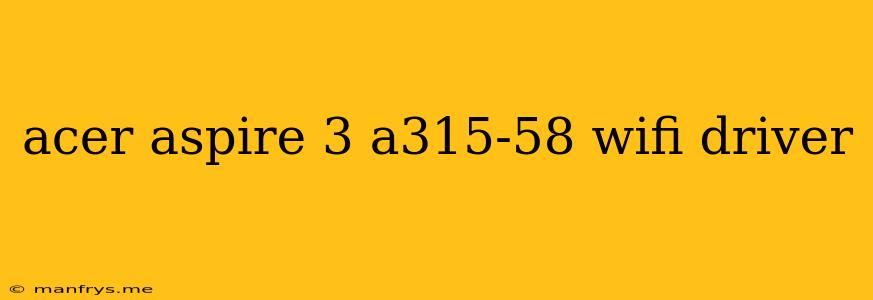Acer Aspire 3 A315-58 WiFi Driver: A Comprehensive Guide
The Acer Aspire 3 A315-58 is a popular laptop that offers a good balance of performance and affordability. However, like any other laptop, it may require you to install or update the WiFi driver to ensure smooth and reliable internet connectivity. This guide will walk you through the essential steps to locate and install the right WiFi driver for your Acer Aspire 3 A315-58.
Understanding WiFi Drivers
A WiFi driver acts as a translator between your laptop's operating system and the WiFi hardware. It allows your computer to recognize and communicate with your WiFi network. Without a proper driver, your laptop won't be able to connect to the internet.
Identifying Your WiFi Hardware
To find the correct driver, you'll need to know the specific model of your WiFi hardware. You can identify it through the following methods:
- Device Manager: Open the Device Manager (search for it in the Windows search bar). Look under Network adapters for the device name. It usually starts with "Realtek" or "Qualcomm" followed by a specific model number.
- Acer Support Website: Visit the official Acer support website and enter your laptop's serial number or model number. You will find a list of available drivers for your device.
Downloading the WiFi Driver
Once you have identified your WiFi hardware model, follow these steps to download the appropriate driver:
- Acer Support Website: Navigate to the Acer Support Website and enter your laptop's model number.
- Select Drivers: Choose the "Drivers and Manuals" section.
- Choose Your Operating System: Select your operating system from the dropdown menu.
- Find WiFi Driver: Search for the driver that matches your WiFi hardware model.
- Download Driver: Click on the download button and save the driver to your computer.
Installing the WiFi Driver
After downloading the driver, follow these steps for installation:
- Run Setup: Double-click the downloaded driver file to run the setup program.
- Follow Instructions: Follow the on-screen instructions to complete the installation.
- Restart Your Laptop: Restart your computer once the driver installation is complete.
Troubleshooting WiFi Issues
If you are still facing issues with your WiFi connection after installing the driver, try these troubleshooting steps:
- Restart your router and modem.
- Disable and re-enable your WiFi adapter in the Device Manager.
- Run a network troubleshooter.
- Check for newer drivers on the Acer website.
Important Notes
- Always download drivers from reputable sources like the Acer website. Downloading drivers from unreliable websites can lead to malware infections.
- Ensure you are downloading the driver compatible with your operating system.
- Back up your important data before installing any new drivers.
By following this comprehensive guide, you can easily find, download, and install the correct WiFi driver for your Acer Aspire 3 A315-58. If you encounter any issues, refer to the troubleshooting section or contact Acer support for assistance.