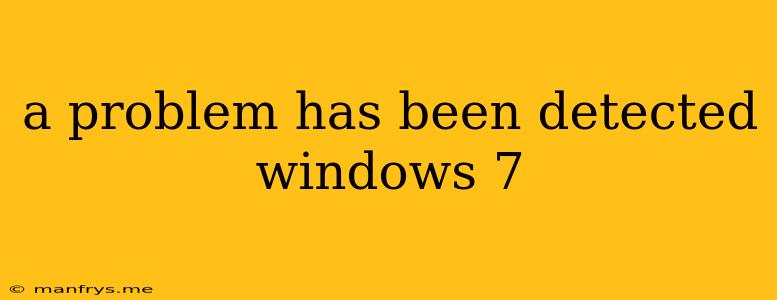"A Problem Has Been Detected" - Understanding and Resolving Windows 7 Errors
Encountering the dreaded "A problem has been detected" error message on your Windows 7 computer can be frustrating. This vague message can signify a wide range of issues, from minor software glitches to serious hardware failures. Here's a comprehensive guide to understanding and troubleshooting these errors:
Understanding the Error Message
The "A problem has been detected" message often accompanies a blue screen of death (BSOD) or a system crash. This message indicates that Windows 7 has encountered a critical error and is unable to continue operating normally. The specific details of the problem are often missing, leaving users in the dark about the root cause.
Common Causes of "A Problem Has Been Detected" Errors
Several factors can contribute to these errors. Here are some common culprits:
- Driver Issues: Outdated, corrupted, or incompatible drivers can cause system instability and crashes.
- Hardware Malfunctions: Faulty hardware components like RAM, hard drives, or graphics cards can trigger errors.
- Software Conflicts: Incompatible software programs or applications can interfere with Windows 7's operation.
- Virus or Malware Infections: Malicious software can corrupt system files and lead to errors.
- Overheating: Excessive heat can damage hardware components and cause system instability.
- Corrupted System Files: Damaged or corrupted system files can prevent Windows 7 from functioning correctly.
Troubleshooting Steps
Here's a step-by-step approach to troubleshooting "A problem has been detected" errors:
- Restart Your Computer: A simple restart can often resolve temporary glitches and clear system errors.
- Check for Hardware Problems: Look for any signs of physical damage to hardware components or loose connections. Run diagnostic tests for your RAM, hard drive, and other crucial parts.
- Update Drivers: Ensure all your device drivers are up to date. Outdated drivers can cause compatibility issues.
- Run a Virus Scan: Scan your computer for malware using a reputable antivirus program.
- Check for Software Conflicts: Try temporarily disabling recently installed programs or applications to see if they're causing the problem.
- Perform a System Restore: Roll back your system to a previous restore point to undo recent changes and potentially fix the error.
- Check for Overheating: Monitor your computer's temperature to ensure it's not overheating.
- Use the Windows 7 System File Checker (SFC): Run the SFC scan to repair corrupted system files. Type "sfc /scannow" in the command prompt.
- Perform a Clean Install of Windows 7: If all else fails, consider reinstalling Windows 7 to eliminate any system corruption or software conflicts.
Seek Professional Help
If you're unable to resolve the "A problem has been detected" error using these troubleshooting steps, it's best to seek professional assistance. A qualified technician can diagnose the underlying issue and provide appropriate solutions.
Important Considerations
- Data Backup: Always back up your important files before attempting any troubleshooting steps that involve system changes.
- Compatibility: Keep in mind that Windows 7 is an older operating system and may not be fully compatible with newer hardware or software.
By following these steps, you can gain a better understanding of "A problem has been detected" errors and effectively troubleshoot them. Remember to be patient and persistent in your efforts to resolve this issue.