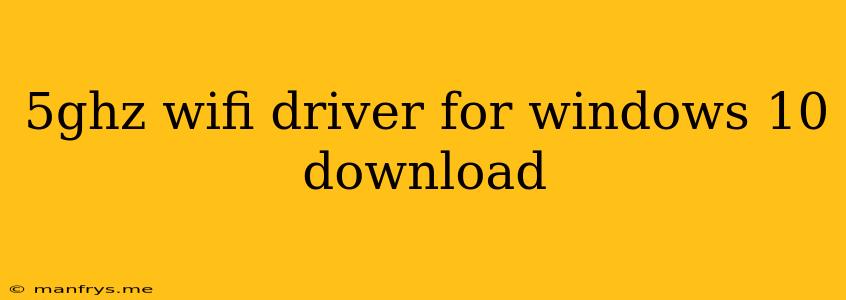5GHz WiFi Drivers for Windows 10: A Comprehensive Guide
In the ever-evolving world of technology, wireless connectivity is paramount. 5GHz Wi-Fi offers faster speeds and reduced interference, enhancing your online experience. If you're a Windows 10 user looking to leverage the power of 5GHz Wi-Fi, obtaining the correct drivers is crucial.
Here's a comprehensive guide on how to download 5GHz WiFi drivers for your Windows 10 computer:
1. Identify Your Wireless Adapter
The first step is to determine the specific model of your wireless adapter. You can find this information in your device manager:
- Press Windows Key + X and select Device Manager.
- Expand the "Network adapters" section.
- Right-click on your wireless adapter and select Properties.
- Navigate to the "Details" tab.
- Select "Hardware IDs" from the dropdown menu.
- Note the "PCI\VEN_XXXX&DEV_XXXX" ID. This is your adapter's unique identifier.
2. Locate the Drivers
Once you know your adapter's model, it's time to find the compatible drivers. Here are the most common methods:
- Manufacturer Website: The most reliable source for drivers is the website of your adapter's manufacturer. Navigate to their support or download section, search for your specific adapter model, and download the latest drivers.
- Device Manager: Windows often automatically downloads and installs drivers. You can check for updated drivers within Device Manager:
- Right-click on your wireless adapter in Device Manager.
- Select "Update driver".
- Choose "Search automatically for updated driver software".
- Third-Party Driver Download Websites: If you're unable to find drivers on the manufacturer's website, reputable third-party websites like DriverPack Solution or Driver Easy may offer a solution. However, exercise caution when downloading drivers from such sources to avoid malicious software.
3. Install the Drivers
Once you have the drivers downloaded, installation is usually straightforward:
- Run the installer file.
- Follow the on-screen instructions.
- Restart your computer when prompted.
4. Verify 5GHz Connectivity
After installing the drivers, check if your Windows 10 computer can connect to a 5GHz Wi-Fi network.
- Open your Wi-Fi settings.
- Select the 5GHz network.
- Enter the password if required.
If your device connects successfully, you can enjoy the benefits of faster wireless speeds.
Troubleshooting Tips
- If you encounter issues connecting to a 5GHz network, ensure your router supports 5GHz Wi-Fi.
- Check the compatibility of your adapter with the specific 5GHz network. Some adapters might not support certain 5GHz frequency bands.
- Consider using a different wireless channel to minimize interference.
- Run a network troubleshooter to identify and resolve potential issues.
By following these steps, you can seamlessly download and install 5GHz WiFi drivers for your Windows 10 computer, unlocking faster wireless speeds and a smoother online experience. Remember to always download drivers from trusted sources to ensure your computer's safety and stability.