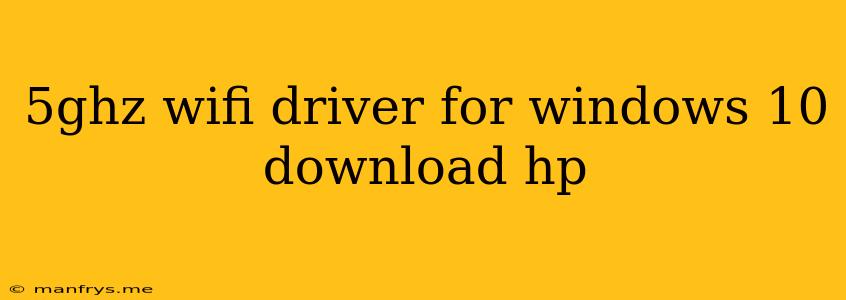5GHz Wi-Fi Driver for Windows 10: HP Laptops
This article will guide you through the process of finding and installing the correct 5GHz Wi-Fi driver for your HP laptop running Windows 10.
Understanding the Need for a 5GHz Wi-Fi Driver
Modern laptops, including HP models, often come equipped with Wi-Fi cards that support both 2.4GHz and 5GHz frequencies. The 5GHz band offers several advantages, including:
- Faster speeds: 5GHz networks can deliver significantly faster data transfer rates compared to 2.4GHz networks.
- Less interference: The 5GHz band is less crowded, resulting in fewer interference issues.
- Improved stability: With fewer devices vying for bandwidth, your connection is more stable on a 5GHz network.
To utilize these benefits, you need a compatible Wi-Fi driver that supports the 5GHz band.
Steps to Find and Install the 5GHz Wi-Fi Driver
1. Identify Your HP Laptop Model:
- Look for a model sticker: The model number is typically found on the bottom of your laptop or on a sticker near the battery compartment.
- Check system information: You can find your model details in the Windows Settings app:
- Go to Settings > System > About.
2. Visit HP's Website:
- Navigate to the HP Support website: Enter your laptop's model number in the search bar.
- Locate the Drivers & Downloads section: This section will provide a comprehensive list of compatible drivers for your specific model.
3. Download the Correct Driver:
- Filter by operating system: Make sure to select "Windows 10" as your operating system.
- Find the Wi-Fi driver: Search for "Wireless" or "Network" in the list of drivers.
- Pay attention to the "Supported Models" section: Ensure the driver is compatible with your exact laptop model.
4. Install the Driver:
- Run the downloaded setup file: The downloaded file will guide you through the installation process.
- Follow the on-screen instructions: Click "Next" or "Install" to proceed.
- Restart your computer: Once the installation is complete, restart your laptop for the changes to take effect.
Additional Tips:
- Check for driver updates regularly: HP often releases driver updates to improve performance and fix bugs. It's a good practice to periodically check for updated drivers.
- Contact HP Support: If you encounter difficulties or cannot find the correct driver, reach out to HP's technical support for assistance.
Conclusion
By following these steps, you can easily find and install the appropriate 5GHz Wi-Fi driver for your HP laptop running Windows 10. This will enable you to experience the benefits of a faster, more stable, and less congested internet connection.