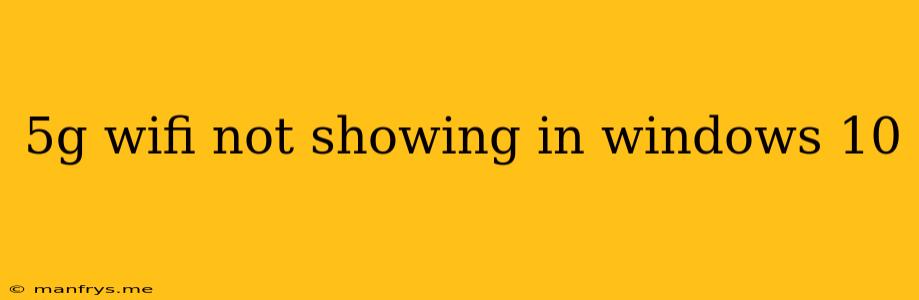5G Wi-Fi Not Showing in Windows 10: Troubleshooting Guide
Are you trying to connect to a 5G Wi-Fi network on your Windows 10 PC, but it's not showing up in the available network list? Don't worry, this is a common issue with several potential solutions. Here's a comprehensive guide to troubleshoot and fix this problem:
1. Check your router and network settings:
- Ensure your router supports 5G Wi-Fi: Double-check the specifications of your router to confirm it's capable of broadcasting a 5G network.
- Enable 5G broadcasting: Some routers have a separate option to enable 5G Wi-Fi. Access your router's settings page (usually by typing 192.168.1.1 or 192.168.0.1 in your web browser) and look for a setting related to 5G or dual-band Wi-Fi.
- Verify the SSID and password: Make sure the 5G network's SSID (name) and password are correctly entered in Windows 10.
2. Update your network drivers:
- Out-of-date drivers: Drivers are essential for your computer to communicate with your network adapter. Outdated drivers can cause compatibility issues.
- Update drivers: Go to Device Manager (right-click the Start Menu and select Device Manager), expand Network Adapters, right-click your network adapter, and choose Update driver.
- Check manufacturer's website: You can often find the latest drivers for your network adapter on the manufacturer's website.
3. Restart your computer and router:
- Simple troubleshooting: A simple restart can resolve many minor software glitches.
- Power cycle: Turn off your router and modem, wait for a minute, then turn them back on.
- Restart PC: Restart your Windows 10 PC.
4. Disable 2.4 GHz Wi-Fi:
- Network interference: If your router broadcasts both 2.4 GHz and 5 GHz Wi-Fi networks, the 2.4 GHz network might interfere with the 5G signal.
- Disable 2.4 GHz: In your router's settings, temporarily disable the 2.4 GHz network to see if this resolves the issue.
5. Check for hardware issues:
- Network adapter malfunction: If the problem persists, your network adapter might be faulty.
- Run diagnostics: Run a hardware diagnostics test for your network adapter using Windows' built-in tools or the manufacturer's software.
Additional Tips:
- Check for Windows updates: Keep your Windows 10 operating system updated with the latest patches and fixes.
- Try a different network adapter: If you suspect a hardware problem with your current network adapter, try connecting using a different USB Wi-Fi adapter or a wired connection.
By following these steps, you should be able to identify and resolve the issue preventing your Windows 10 computer from detecting the 5G Wi-Fi network. Remember to consult your router's user manual for specific instructions on accessing settings and troubleshooting tips.