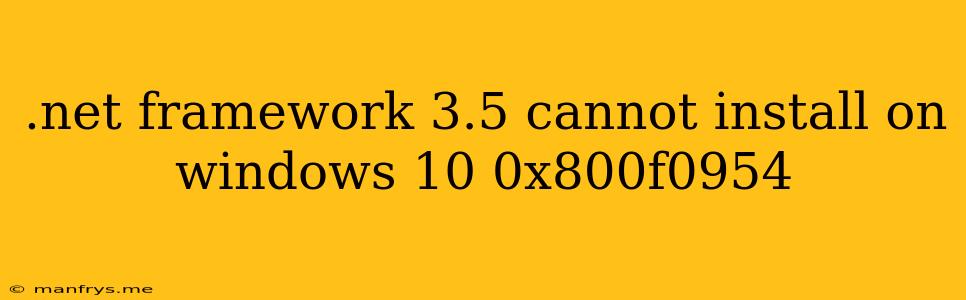Troubleshooting .NET Framework 3.5 Installation Errors on Windows 10 (Error Code 0x800F0954)
The error code 0x800F0954 often arises when attempting to install .NET Framework 3.5 on Windows 10. This error typically signals issues with the Windows Update component, preventing the successful download and installation of the framework.
Here's a breakdown of the common causes and effective solutions for this problem:
Understanding the Error
The error code 0x800F0954 indicates that the Windows Update process encountered a problem while attempting to download the necessary files for .NET Framework 3.5.
Causes for the Error
- Missing or corrupted Windows Update components: Issues with the Windows Update service can hinder the download and installation of .NET Framework 3.5.
- Network connectivity problems: A poor internet connection can lead to interrupted downloads and installation failures.
- Firewall or antivirus software interference: Security software might block or interfere with the Windows Update process.
- Incorrect system settings: Misconfigured system settings related to Windows Update or the .NET Framework can also trigger this error.
Solutions
1. Enable .NET Framework 3.5 from Windows Features
- Open Control Panel: Click the Start menu, type "Control Panel," and select it.
- Navigate to Programs and Features: Go to "Programs" and click "Programs and Features."
- Turn Windows features on or off: On the left side of the window, click "Turn Windows features on or off."
- Check .NET Framework 3.5 (includes .NET 2.0 and 3.0): Ensure the checkbox is ticked.
- Click OK and reboot: Restart your computer once the installation completes.
2. Use the Offline Installer
- Download the .NET Framework 3.5 offline installer: You can find the appropriate installer for your version of Windows 10 from the Microsoft website.
- Run the installer: Double-click the downloaded file to start the installation.
3. Troubleshooting Windows Update
- Run the Windows Update troubleshooter: Open Settings > Update & Security > Troubleshoot and run the "Windows Update" troubleshooter.
- Reset Windows Update components: Follow the steps provided in this Microsoft support article:
4. Check Network Connectivity
- Ensure internet connection: Confirm you have a stable and reliable internet connection.
- Temporarily disable VPN or proxy: If you're using a VPN or proxy, temporarily disable them to see if it resolves the issue.
5. Disable Security Software
- Temporarily disable firewall or antivirus: Try disabling your firewall or antivirus software during the installation process.
6. Verify System Settings
- Check for system settings related to Windows Update: Ensure that Windows Update is allowed to download and install files.
- Examine .NET Framework settings: Review the settings related to .NET Framework in the Control Panel.
Additional Tips
- Clean boot: Performing a clean boot can help identify conflicts with other programs.
- Disk space: Ensure you have sufficient disk space available for the installation.
By following these steps and troubleshooting techniques, you can effectively address the .NET Framework 3.5 installation error 0x800F0954 on your Windows 10 computer. Remember to run a scan after fixing the issue to ensure your system remains secure.