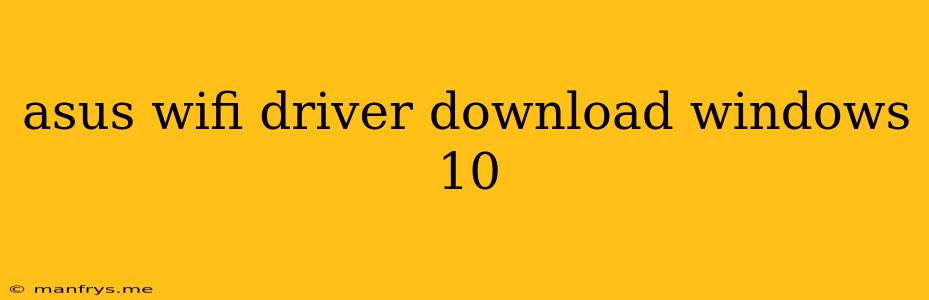How to Download and Install ASUS Wi-Fi Drivers for Windows 10
Having trouble connecting to Wi-Fi on your ASUS laptop or PC? It's possible your Wi-Fi drivers are outdated or corrupted. Installing the latest drivers can resolve connection issues, improve network performance, and enhance your overall online experience.
Here's a comprehensive guide to downloading and installing the correct ASUS Wi-Fi drivers for Windows 10:
1. Identify Your ASUS Model
First, you need to determine the exact model of your ASUS device. You can find this information on a sticker on the bottom of your laptop or on the packaging if you still have it. The model name will usually start with "ASUS" followed by a series of letters and numbers.
2. Access ASUS Support Website
Navigate to the official ASUS Support website. You can easily find it by searching "ASUS Support" in your web browser.
3. Search for Your Model
On the support page, use the search bar to enter your ASUS model name. You can also browse through the product categories if you are unsure of the exact model.
4. Navigate to Driver Downloads
Once you find your model, click on the "Drivers & Utilities" or "Downloads" tab. This will display a list of available drivers and software for your device.
5. Select Your Operating System
Under the "Operating System" filter, choose "Windows 10". This will narrow down the list to drivers compatible with your operating system.
6. Locate the Wi-Fi Driver
Scan through the list for a driver labeled "Wi-Fi", "Wireless Network Adapter", or "WLAN". This driver is responsible for managing your wireless connection.
7. Download the Driver
Click on the "Download" button next to the desired driver. This will initiate the download process.
8. Run the Installation
Once the download is complete, locate the downloaded file. It will usually be in your "Downloads" folder. Double-click on the file to run the installation wizard.
9. Follow On-Screen Instructions
The wizard will guide you through the installation process. Simply follow the on-screen instructions to install the Wi-Fi driver.
10. Restart Your Device
After the installation is complete, restart your computer to ensure the new drivers are fully implemented.
Troubleshooting Tips:
- Check for Automatic Updates: Windows 10 automatically updates drivers in the background. Make sure your device is connected to the internet and check for updates.
- Use ASUS Support Tools: ASUS provides dedicated tools like MyASUS and ASUS Live Update that can scan for and install the latest drivers for your device.
- Contact ASUS Support: If you are unable to find the correct driver or encounter problems during installation, contact ASUS customer support for assistance.
By following these steps, you can download and install the correct ASUS Wi-Fi drivers for Windows 10. This should help resolve your connectivity issues and ensure a smooth online experience.