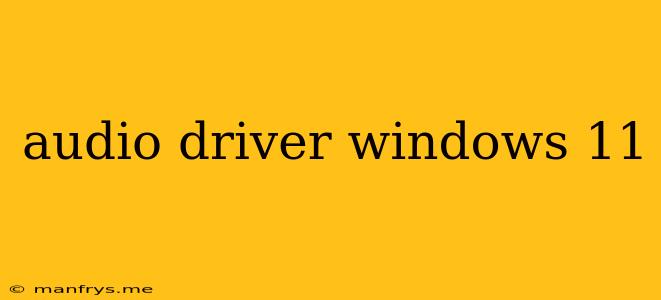Audio Drivers: Essential Components for Sound in Windows 11
Audio drivers play a crucial role in enabling your computer to produce sound. They act as a bridge between your operating system, like Windows 11, and your audio hardware, such as speakers, headphones, or microphones. Without the correct drivers installed, your sound may be distorted, crackly, or completely absent.
How Audio Drivers Work
Audio drivers are software programs that tell your computer how to communicate with your audio hardware. They handle tasks such as:
- Transmitting audio signals from your computer to your speakers or headphones.
- Receiving audio signals from your microphone.
- Adjusting audio settings, like volume and equalization.
- Supporting specific audio features, such as surround sound or noise cancellation.
Importance of Updated Audio Drivers
Keeping your audio drivers updated is essential for several reasons:
- Improved sound quality: Updated drivers often include bug fixes and performance enhancements that can improve sound clarity and reduce distortion.
- New features and functionality: Newer drivers may support new features and technologies, such as higher-resolution audio formats or advanced microphone settings.
- Enhanced compatibility: Updated drivers can improve compatibility with new audio devices and ensure they work seamlessly with your Windows 11 system.
- Security and stability: Driver updates can address security vulnerabilities and improve system stability, reducing the risk of audio issues or crashes.
How to Find and Install Audio Drivers
There are a few ways to find and install the correct audio drivers for your Windows 11 system:
- Automatic updates: Windows Update will often automatically download and install the latest drivers for your audio hardware.
- Manufacturer's website: Visit the website of your motherboard or audio device manufacturer and download the latest drivers specifically for Windows 11.
- Device Manager: Access Device Manager in Windows 11, right-click your audio device, and select "Update driver".
Troubleshooting Audio Issues
If you're experiencing audio problems, here are a few troubleshooting steps you can take:
- Check your audio output device settings. Ensure that the correct speakers or headphones are selected in your Windows 11 audio settings.
- Restart your computer. Sometimes a simple restart can resolve temporary audio issues.
- Run the Windows Audio Troubleshooter. This tool can automatically diagnose and fix common audio problems.
- Update your audio drivers. Ensure that you have the latest drivers installed for your audio hardware.
- Check for hardware conflicts. Conflicts with other devices can sometimes cause audio issues.
- Contact your motherboard or audio device manufacturer for support.
By understanding the role of audio drivers and keeping them updated, you can ensure optimal sound quality and performance on your Windows 11 system.