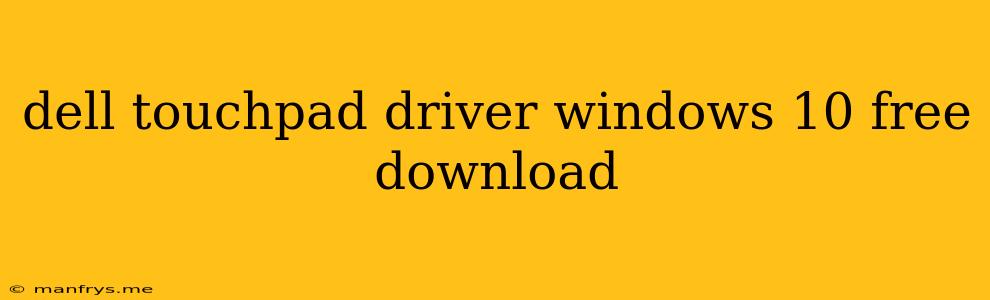Dell Touchpad Driver for Windows 10: A Comprehensive Guide
Finding the right touchpad driver for your Dell laptop running Windows 10 can sometimes be a challenge. This article will guide you through the process of identifying the correct driver, downloading it for free, and installing it.
Understanding Touchpad Drivers
Touchpad drivers are essential software components that enable your Dell laptop's touchpad to function correctly. They allow Windows 10 to communicate with the touchpad hardware, enabling gestures, scrolling, and other features.
Identifying the Correct Touchpad Driver
The first step is to identify the correct driver for your specific Dell laptop model. This can be done in several ways:
- Check your Dell support website: Go to the Dell website and enter your laptop's service tag or model number. You can then find the appropriate driver downloads for your device.
- Use Dell SupportAssist: If you have Dell SupportAssist installed, it will automatically detect your laptop and provide you with the latest drivers.
- Check your Device Manager: Go to your Device Manager (right-click "This PC" and select "Manage", then click "Device Manager") and look for "Mice and other pointing devices". Right-click the touchpad entry and select "Properties". This will provide you with information about the manufacturer and driver version.
Downloading the Driver
Once you've identified the correct driver, you can download it from Dell's website for free.
- Navigate to the Dell Support website.
- Enter your service tag or model number.
- Select "Drivers and Downloads".
- Choose the correct operating system (Windows 10).
- Find the touchpad driver under the "Mice and other pointing devices" category.
- Download the driver and save it to your computer.
Installing the Driver
After downloading the driver, you can install it by following these steps:
- Double-click the downloaded driver file.
- Follow the on-screen instructions.
- Restart your computer after the installation is complete.
Troubleshooting Touchpad Issues
If you're still experiencing problems with your touchpad after installing the driver, you can try the following:
- Update your Windows 10 drivers: Go to Settings > Update & Security > Windows Update and check for updates.
- Disable and re-enable the touchpad: In Device Manager, right-click the touchpad entry, select "Disable device", and then re-enable it.
- Run a hardware troubleshooter: Go to Settings > Update & Security > Troubleshoot and run the "Hardware and Devices" troubleshooter.
Conclusion
Obtaining and installing the correct touchpad driver for your Dell laptop running Windows 10 is a straightforward process. By following these steps, you can ensure optimal performance and functionality for your touchpad. Remember to always download drivers from trusted sources like Dell's official website.