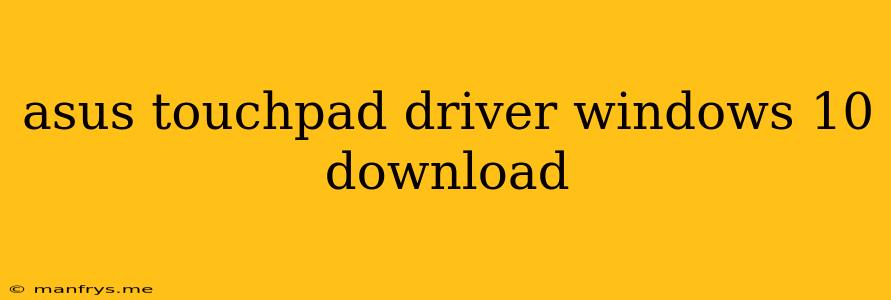How to Download the Asus Touchpad Driver for Windows 10
Having trouble with your Asus touchpad on Windows 10? This could be due to missing or outdated drivers. Luckily, finding and installing the correct driver is a relatively straightforward process. Here’s a step-by-step guide:
1. Identify Your Asus Model
Before you start downloading anything, you need to know the exact model of your Asus laptop. You can find this information on the bottom of your laptop or in the System Information section of your Windows 10 settings.
2. Visit the Asus Support Website
Head over to the Asus Support Website and navigate to the Driver & Utility section.
3. Search for Your Model
Use the search bar to find your specific Asus model.
4. Select Windows 10 as Your Operating System
Once you’ve located your model, choose Windows 10 as your operating system.
5. Download the Touchpad Driver
You'll likely see a list of drivers, including the Touchpad Driver. Download the latest version that's compatible with your model.
6. Install the Driver
After the download is complete, run the installer file. Follow the on-screen instructions to install the driver.
7. Restart Your Laptop
Once the installation is finished, restart your laptop for the changes to take effect.
Troubleshooting Tips
If you're still having trouble with your touchpad, try these troubleshooting steps:
- Check for driver updates: Even if you've downloaded the latest driver, there might be newer updates available. Check the Asus Support website or Windows Update regularly for any driver updates.
- Run the Windows troubleshooter: Windows has a built-in troubleshooter that can help diagnose and fix touchpad issues. To access it, go to Settings > Update & Security > Troubleshoot and select Hardware and Devices.
- Update your Windows: Sometimes, outdated Windows can cause touchpad problems. Make sure your Windows 10 is up to date.
- Disable and re-enable the touchpad: This can sometimes fix minor glitches. To do this, right-click the Start button and select Device Manager. Find Mice and other pointing devices, right-click your touchpad, and select Disable. Then, right-click it again and select Enable.
By following these steps, you should be able to successfully download and install the Asus touchpad driver for your Windows 10 laptop. This will likely resolve any touchpad issues you may be experiencing.