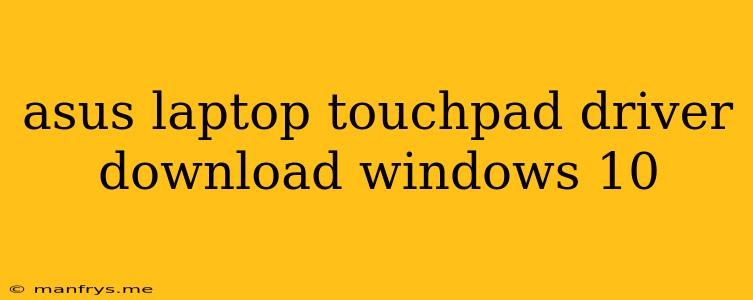How to Download and Install Asus Laptop Touchpad Drivers on Windows 10
If you're experiencing issues with your Asus laptop touchpad, such as unresponsive gestures, scrolling problems, or erratic cursor movement, it's possible that you need to update or reinstall the touchpad drivers. This article will guide you through the process of downloading and installing the correct drivers for your Asus laptop on Windows 10.
1. Identify Your Asus Laptop Model
Before you begin, you need to know the exact model of your Asus laptop. This information is usually found on a sticker on the bottom of the device or in the "About" section of your Windows settings. Once you have this information, you can proceed to the next step.
2. Visit the Asus Support Website
Go to the Asus Support website and navigate to the Drivers & Downloads section.
3. Enter Your Laptop Model
In the search bar, enter your Asus laptop model number. Make sure to enter the exact model number to ensure you are downloading the correct drivers.
4. Select Your Operating System
Select Windows 10 as your operating system from the dropdown menu.
5. Locate the Touchpad Drivers
Browse through the list of available drivers and locate the Touchpad driver. It may be labeled as "Touchpad Driver", "Synaptics Touchpad Driver", or similar.
6. Download the Driver
Click on the download button next to the touchpad driver.
7. Install the Driver
Once the download is complete, open the driver installation file. Follow the on-screen instructions to install the driver. This usually involves accepting the license agreement and choosing the installation location.
8. Restart Your Laptop
After the driver is installed, restart your laptop to apply the changes.
9. Verify Functionality
Once your laptop has restarted, test your touchpad to ensure it's working correctly. If you're still experiencing problems, you may need to try reinstalling the driver or contacting Asus support for further assistance.
Alternative Methods for Finding Drivers:
- Device Manager: You can access the Device Manager by right-clicking the Start button and selecting Device Manager. Locate the Mice and other pointing devices category and double-click on your touchpad driver. You can then select the Driver tab and click on Update Driver.
- Asus MyASUS App: The Asus MyASUS app provides a convenient way to update your drivers. Download and install the app on your laptop. Open the app and select Driver & Utilities. Follow the instructions to update your drivers.
Note: If you're unsure about any steps or encountering difficulties, it's best to consult the Asus support website or contact their customer service for assistance.