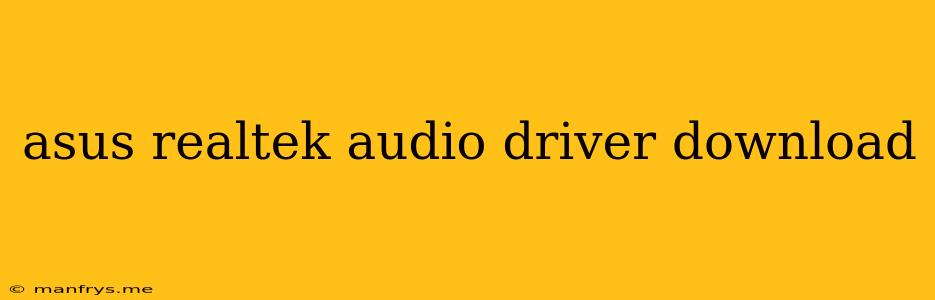Finding the Right Asus Realtek Audio Driver
Many Asus laptops and desktops come equipped with Realtek audio drivers for their sound cards, offering a reliable and robust audio experience. However, sometimes these drivers can become outdated or corrupted, leading to issues like sound distortion, crackling, or even a complete lack of audio output. In such cases, it's crucial to download and install the correct Realtek audio driver for your specific Asus device.
Where to Find the Right Driver
1. Asus Support Website:
The most reliable and recommended source for drivers is the official Asus support website. Here's how to locate the right driver:
- Visit the Asus website: Navigate to the Asus support page.
- Enter your product model: Use the search bar or browse their product categories to find your specific Asus device model.
- Access the download section: Look for the "Drivers & Utilities" or "Support" section for your model.
- Filter by category: Select "Audio" from the available categories to view the available Realtek audio drivers.
- Download the correct driver: Make sure you download the driver that matches your operating system (Windows, macOS, etc.) and the exact model of your Asus device.
2. Realtek Website:
While less common, you might find the driver you need directly on the Realtek website. Their website offers a wide range of audio drivers for various devices, including those from Asus.
3. Device Manager (Windows):
Windows' Device Manager can automatically search for and install the right driver.
- Open Device Manager: Press the Windows key and type "Device Manager," then select the option.
- Locate the audio device: Expand the "Sound, video and game controllers" section.
- Right-click and update driver: Right-click on the Realtek audio device and choose "Update driver."
- Follow the on-screen instructions.
Installing the Driver
Once you've downloaded the driver, follow these general steps for installation:
- Run the installer: Double-click the downloaded file to initiate the installation process.
- Follow the instructions: The installation wizard will guide you through the process.
- Restart your computer (if required): Some installations may require a system restart to complete successfully.
Tips for Finding the Right Driver
- Check the driver version: The driver version should correspond to your operating system and Asus device model.
- Read the release notes: These notes often provide information about bug fixes and improvements included in the driver update.
- Backup your system: Before installing any new driver, create a system restore point to safeguard your computer in case the new driver causes issues.
By following these guidelines, you can ensure you download and install the right Realtek audio driver for your Asus device, guaranteeing optimal audio performance.