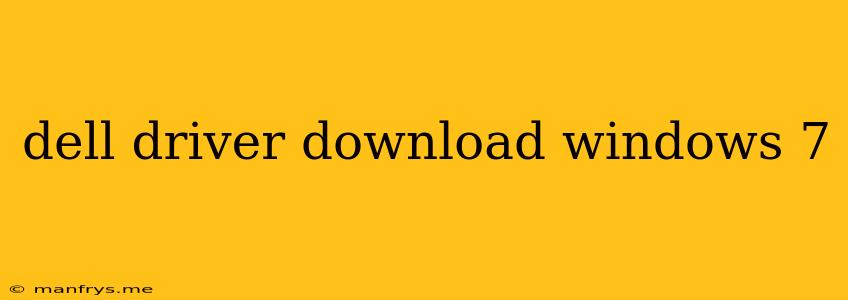How to Download Dell Drivers for Windows 7
Windows 7, while no longer supported by Microsoft, remains a popular choice for some users due to its stability and familiarity. If you're using a Dell computer with Windows 7, ensuring you have the correct drivers installed is crucial for optimal performance and functionality.
Finding the Right Drivers
The first step is to identify the specific model of your Dell computer. This information can usually be found on a sticker on the bottom or back of your device, or within the system information section of Windows 7. Once you know your model, you can proceed to download the appropriate drivers.
Dell's Support Website
Dell offers a comprehensive driver download website specifically for their devices. Here's a breakdown of how to navigate it:
- Visit the Dell Support Website: Go to the official Dell website and look for the "Support" or "Drivers & Downloads" section.
- Enter Your Service Tag: You'll be prompted to enter your Dell Service Tag. This unique identifier is essential for finding the correct drivers for your specific device. You can typically find your Service Tag on a sticker attached to your computer, or within the system information of your Windows 7 installation.
- Select Your Operating System: Choose "Windows 7" from the dropdown menu for operating system selection.
- Choose Driver Category: Browse the list of available drivers for your Dell model. You can either select specific categories like "Graphics" or "Network" or view all drivers at once.
- Download and Install: Click on the driver you need to download and follow the instructions provided.
Alternative Methods
While Dell's official website is the preferred method, you can also find drivers through other sources:
- Dell's Driver and Download Manager: This application can automatically detect and install the latest drivers for your Dell computer. You can download this manager from the Dell Support website.
- Device Manager: Windows 7's Device Manager can also be used to identify and update drivers. Right-click on a device in the Device Manager and select "Update Driver Software".
- Third-party Driver Download Websites: Several websites offer a wide selection of drivers, but it's essential to download from reputable sources only.
Important Considerations
- Always Back Up: Before installing any drivers, it's a good practice to create a system backup to ensure you can restore your computer if anything goes wrong.
- Check for Updates: Even after installing drivers, it's important to periodically check for updates on the Dell Support website to maintain the latest performance and security features.
By following these steps and exercising caution, you can ensure that you have the correct drivers installed for your Dell computer running Windows 7, enabling a smooth and efficient user experience.