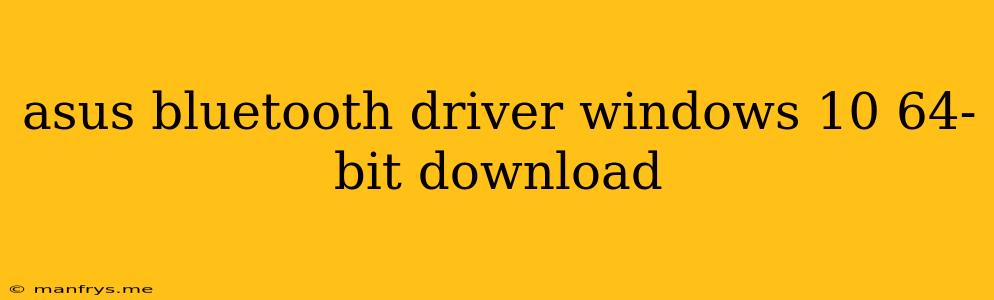How to Download and Install ASUS Bluetooth Drivers for Windows 10 64-bit
Finding and installing the correct Bluetooth drivers for your ASUS laptop or desktop running Windows 10 64-bit can be a bit tricky. This guide will walk you through the process, providing a clear and straightforward approach.
Step 1: Identifying Your ASUS Model
The first step is to accurately determine your ASUS model. This is crucial because the drivers are specific to each model. You can find your model number on:
- The bottom of your device: Look for a sticker with a model name, such as "ASUS X555LA" or "ASUS ROG G752VS".
- Your device packaging: The box your device came in usually has the model printed on it.
- Your Windows Settings: Go to Settings > System > About to find your device model.
Step 2: Downloading the Correct Driver
Once you have your ASUS model number, you can proceed to download the Bluetooth driver:
- ASUS Support Website: Visit the ASUS support website and navigate to the Driver & Utility section. You'll be asked to enter your model number for a tailored driver list.
- Device Manager: Right-click on the "This PC" icon, choose "Manage", and open "Device Manager". Expand the "Bluetooth" category. If you see an error or a generic Bluetooth device, right-click on it and choose "Update driver". This will sometimes automatically find and install the correct driver.
Step 3: Installing the Driver
The installation process for Bluetooth drivers is generally straightforward:
- Executable File: Download the driver file, typically an ".exe" file. Double-click the file to initiate the installation.
- Device Manager: Follow the on-screen instructions to complete the installation. You might need to restart your computer after the installation.
- Verification: Once installed, check the "Bluetooth" category in Device Manager. Your ASUS Bluetooth adapter should now appear with no errors.
Troubleshooting Tips
If you encounter issues during the installation or your Bluetooth device isn't working, consider the following:
- Compatibility: Ensure that the driver you're installing is compatible with your specific ASUS model and Windows 10 64-bit.
- Internet Connection: A stable internet connection is required for downloading and installing drivers.
- Device Manager: Check for any error messages or yellow exclamation marks next to your Bluetooth adapter in Device Manager.
- Restart: A simple restart can resolve minor issues.
Final Thoughts
By following these steps, you should be able to successfully download and install the correct Bluetooth drivers for your ASUS device running Windows 10 64-bit. If you continue to face problems, you can contact ASUS support for assistance. Remember, ensuring that you have the right drivers is vital for optimal performance and functionality of your Bluetooth devices.