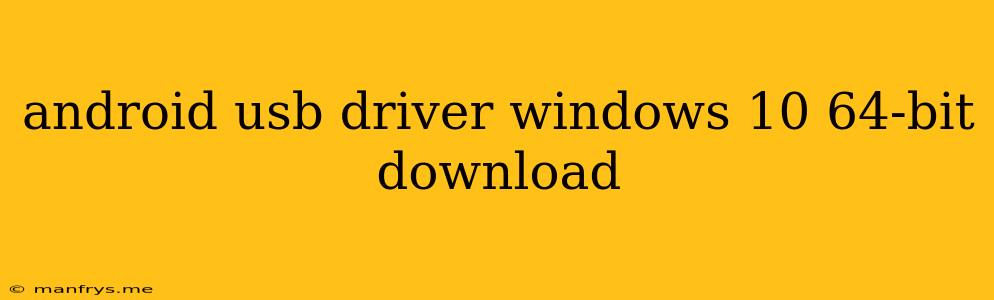Android USB Drivers for Windows 10 64-bit: A Comprehensive Guide
Connecting your Android device to your Windows 10 64-bit computer requires the correct USB drivers. These drivers enable communication between your device and your PC, allowing you to transfer files, manage your device, and even use it as a secondary display.
Here's a detailed guide to finding and installing Android USB drivers on your Windows 10 64-bit system:
Understanding USB Drivers
USB drivers are essential software components that allow your computer's operating system to recognize and interact with connected hardware devices, including your Android device. When you plug in your Android phone or tablet, Windows attempts to automatically install the necessary drivers.
However, in some cases, automatic installation may fail, or your device might require specific drivers for optimal functionality.
Methods for Obtaining Android USB Drivers
1. Automatic Installation:
- Connect your Android device to your Windows 10 64-bit computer using a USB cable.
- Windows will attempt to automatically install the necessary drivers.
- If successful, you'll see a notification indicating driver installation.
2. Manufacturer's Website:
- Visit the official website of your Android device manufacturer (e.g., Samsung, Google, Xiaomi).
- Search for "drivers," "USB drivers," or "Windows drivers" specific to your device model.
- Download the appropriate drivers for Windows 10 64-bit.
- Install the downloaded drivers following the provided instructions.
3. Android SDK (Software Development Kit):
- Download and install the Android SDK from the official website.
- This package includes a comprehensive set of tools and drivers for developers, including the essential USB drivers.
4. Third-Party Driver Packages:
- Numerous websites offer driver packages specifically for Android devices.
- Research and choose a reliable source before downloading any drivers.
Installing Android USB Drivers
1. Extract the Driver Files:
- If you downloaded the driver package from your manufacturer's website or a third-party source, extract the contents of the ZIP file to a convenient location on your computer.
2. Open Device Manager:
- Open the "Device Manager" by searching for it in the Windows search bar.
3. Locate your Android Device:
- Expand the "Portable Devices" or "Other Devices" section in Device Manager.
- You should see your Android device listed with a yellow exclamation mark, indicating that drivers are missing or not properly installed.
4. Update Drivers:
- Right-click on your Android device and select "Update Driver."
- Choose the option to "Browse my computer for driver software."
- Navigate to the folder where you extracted the driver files and select the appropriate driver.
- Follow the on-screen instructions to complete the installation.
5. Restart your Computer:
- After installing the drivers, restart your computer for changes to take effect.
Troubleshooting Common Issues
1. Driver Compatibility:
- Ensure that the drivers you downloaded are compatible with your specific Android device model and Windows 10 64-bit operating system.
2. Device Connectivity:
- Check that the USB cable is securely connected to both your device and your computer.
- Try using a different USB port on your computer.
3. Device Recognition:
- If Windows still doesn't recognize your device, try enabling "USB Debugging" mode on your Android device. This mode allows your computer to access more information about your device.
- You can enable USB Debugging by going to "Settings" > "About phone" > "Software information" > "Build number" (tap seven times to enable developer options) > "Developer options" > "USB debugging."
4. Driver Corruption:
- If you're experiencing issues after installing the drivers, try uninstalling and reinstalling them.
- You can uninstall drivers by right-clicking on the device in Device Manager and selecting "Uninstall device."
5. Antivirus Software:
- Your antivirus software might interfere with the driver installation process. Temporarily disable your antivirus and try installing the drivers again.
Conclusion
Successfully installing the correct Android USB drivers for your Windows 10 64-bit computer is crucial for establishing a connection between your devices. By following this comprehensive guide, you can confidently find and install the necessary drivers for seamless file transfers, device management, and other exciting capabilities.