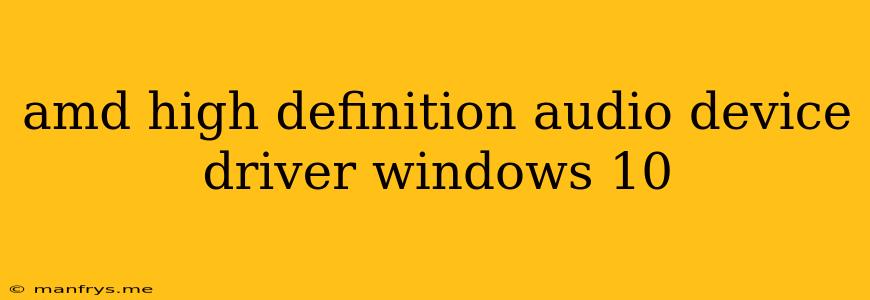AMD High Definition Audio Device Driver for Windows 10: A Guide
The AMD High Definition Audio Device driver is essential for enabling audio functionality on your Windows 10 computer equipped with AMD hardware. This driver provides the necessary interface for your system to communicate with your audio device, allowing you to enjoy high-quality sound for music, movies, games, and more.
Understanding the Driver
The AMD High Definition Audio Device driver is a software component that acts as a bridge between your operating system and your audio hardware. It allows Windows 10 to recognize and utilize your audio device effectively. Without this driver, your audio output might be limited or absent entirely.
Installing the AMD High Definition Audio Device Driver
You can install the AMD High Definition Audio Device driver in several ways:
- Automatic Driver Updates: Windows 10 often automatically updates drivers in the background. You can check for updates manually by going to Settings > Update & Security > Windows Update and selecting Check for updates.
- AMD Support Website: Visit the official AMD support website and navigate to the driver download section. Select your specific AMD product, operating system (Windows 10), and download the appropriate driver package.
- Device Manager: Open Device Manager by searching for it in the Windows search bar. Locate the "Sound, video and game controllers" category and expand it. Right-click on your AMD High Definition Audio Device and select "Update driver". Choose to search for drivers automatically or manually.
Troubleshooting Driver Issues
If you encounter issues with your AMD High Definition Audio Device driver, you can try the following troubleshooting steps:
- Reinstall the Driver: Open Device Manager, right-click on the driver, and select "Uninstall device". Restart your computer, and Windows will automatically reinstall the driver.
- Check for Driver Updates: Visit the AMD support website or use Device Manager to ensure you have the latest driver version.
- Run the Audio Troubleshooter: Go to Settings > Update & Security > Troubleshoot and select "Playing Audio". Follow the on-screen prompts to resolve any audio issues.
- Check for Hardware Conflicts: Ensure there are no other devices conflicting with your audio device in Device Manager.
- Update Your Operating System: Consider updating to the latest Windows 10 version, as it might include driver updates.
Importance of Keeping Your Driver Up-to-Date
Keeping your AMD High Definition Audio Device driver updated is crucial for several reasons:
- Improved Audio Quality: Newer driver versions often include performance enhancements and bug fixes that can improve your overall audio experience.
- Compatibility with New Hardware: Driver updates ensure compatibility with new audio devices and peripherals.
- Security Patches: Updated drivers often contain security patches to address potential vulnerabilities.
By following these tips, you can ensure that your AMD High Definition Audio Device driver is functioning correctly, providing you with a seamless and enjoyable audio experience on your Windows 10 computer.