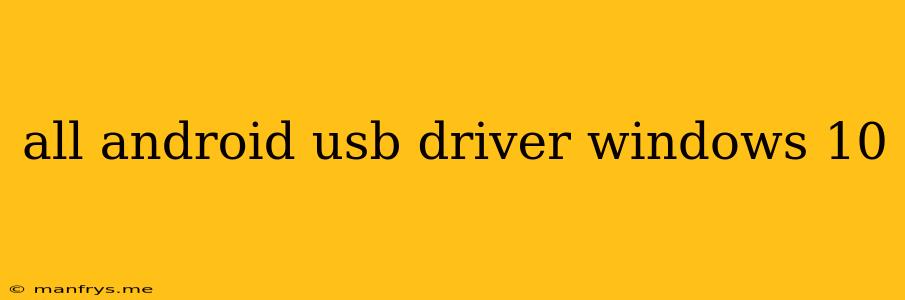All Android USB Drivers for Windows 10: A Comprehensive Guide
Connecting your Android device to your Windows 10 PC can be a seamless experience, but sometimes, you might encounter issues like your device not being recognized. This often stems from missing or outdated USB drivers.
This guide provides a comprehensive overview of Android USB drivers, explaining why they are necessary, how to identify the correct drivers for your device, and the best methods for installing them.
Why Do You Need Android USB Drivers?
Android USB drivers serve as a bridge between your device and your Windows PC. They enable communication and data transfer, allowing you to:
- Transfer files: Move photos, videos, music, and documents between your device and PC.
- Charge your device: Use your PC to charge your device when a wall charger isn't readily available.
- Access your device's storage: View and manage files directly on your device's internal storage.
- Use your device as a webcam: Stream live video from your phone's camera to your computer.
- Debug your device: Connect to your device for development purposes.
Identifying the Correct Drivers for Your Android Device
The specific USB drivers you need depend on your device's manufacturer and model. Here are some common ways to find the right drivers:
- Manufacturer's Website: Most manufacturers provide drivers for their devices on their official websites. Look for a "Support" or "Downloads" section and search for your specific device model.
- Device Manager: Windows 10 usually attempts to automatically install drivers for connected devices. You can check the Device Manager (right-click on the Windows Start button and choose "Device Manager") to see if the correct driver is installed. If not, you can usually find a "Driver" tab within the device properties to update or reinstall the driver.
- Third-Party Driver Software: Several third-party software applications, such as DriverPack Solution, can scan your system and automatically download and install missing or outdated drivers. However, exercise caution when using these programs, as they might bundle unwanted software.
Installing Android USB Drivers
Once you have the correct driver files, you can install them in a few ways:
- Manual Installation: Extract the driver files and run the installation program. Usually, a wizard will guide you through the process.
- Device Manager: Within the Device Manager, you can right-click on the device that needs a driver update and select "Update Driver." Then, choose "Browse my computer for driver software" and navigate to the folder containing the driver files.
- Software Applications: Some driver installation applications will automatically install the drivers once you have downloaded them.
Troubleshooting Driver Issues
Even after installing the correct drivers, you might encounter issues:
- Device Not Recognized: Ensure your device is connected to a functioning USB port and that your device's USB debugging mode is enabled.
- Driver Installation Errors: Verify that you are using the correct drivers for your device and ensure you have administrative privileges to install the drivers.
- Outdated Drivers: Check for driver updates on the manufacturer's website.
Conclusion
Installing the correct Android USB drivers for your Windows 10 PC is essential for seamless connectivity and file transfer. By following the steps outlined above, you can ensure your Android device is properly recognized and you can enjoy the full benefits of connecting it to your computer.