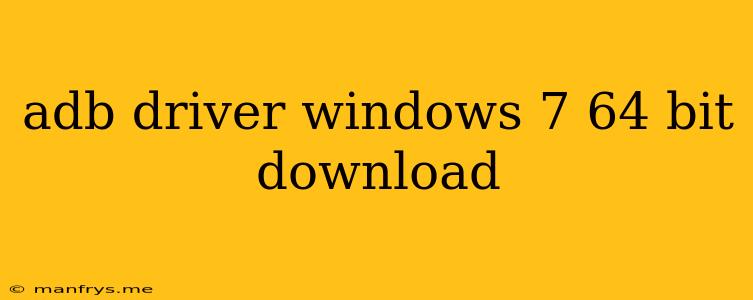How to Download and Install ADB Drivers for Windows 7 64-bit
The Android Debug Bridge (ADB) is a versatile command-line tool that allows you to communicate with your Android device. It's essential for developers, but also useful for everyday users who want to perform tasks like:
- Transferring files between your computer and device
- Installing and uninstalling apps
- Backing up your device
- Debugging apps
- Flashing custom ROMs
To use ADB, you'll need to install the ADB drivers on your computer. These drivers allow your computer to recognize and communicate with your Android device.
Downloading ADB Drivers
You can download the ADB drivers from the official Android SDK platform-tools package. The platform-tools package includes ADB, Fastboot, and other essential tools for interacting with Android devices.
Follow these steps to download the drivers:
- Navigate to the official Android SDK download page. You can find this page by searching for "Android SDK download" on your web browser.
- Download the "platform-tools" package. This package is typically a ZIP file.
- Extract the contents of the ZIP file to a location on your computer, such as your desktop or your Downloads folder.
Installing ADB Drivers
Once you've downloaded the platform-tools package, you'll need to install the ADB drivers. There are two ways to do this:
1. Manually Installing ADB Drivers
This method involves manually adding the drivers to your device manager.
- Connect your Android device to your computer using a USB cable.
- Open Device Manager. You can do this by searching for "Device Manager" in the Start menu.
- Expand the "Android Composite ADB Interface" or "Android Device" category. You should see your Android device listed here.
- Right-click on the device and select "Update Driver Software."
- Select "Browse my computer for driver software."
- Navigate to the "platform-tools" folder you extracted earlier.
- Select the "adb_usb.inf" file and click "Next."
- Windows will install the ADB drivers.
2. Using a Third-Party Tool
There are several third-party tools available that can help you install ADB drivers. These tools often make the process simpler and more automated. Some popular options include:
- Minimal ADB and Fastboot: This is a popular tool that includes ADB, Fastboot, and other useful utilities.
- Android SDK Manager: This is a tool provided by Google that allows you to download and manage various Android SDK components, including ADB drivers.
Make sure to download tools from reputable sources to avoid malware.
Troubleshooting
If you encounter problems installing the ADB drivers, here are some troubleshooting tips:
- Enable USB debugging on your Android device: You can do this by going to Settings > Developer options > USB debugging.
- Try a different USB cable: Some cables might not be compatible with ADB.
- Check your device manufacturer's website for specific drivers: Some manufacturers provide custom drivers for their devices.
- Restart your computer and your Android device: This can sometimes resolve driver issues.
Once you've successfully installed the ADB drivers, you should be able to use ADB commands to interact with your Android device. You can learn more about using ADB by searching for tutorials or documentation online.