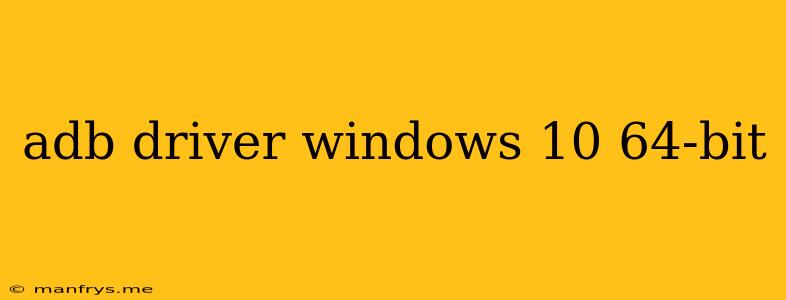What is an ADB Driver?
An ADB driver, short for Android Debug Bridge driver, is a crucial piece of software that allows your Windows 10 (64-bit) computer to communicate with your Android device. It acts as a bridge, enabling you to transfer files, execute commands, and debug your device. This is essential for developers, but also useful for anyone who wants to interact with their Android device at a deeper level.
Why Do You Need an ADB Driver?
You need an ADB driver for a variety of reasons, including:
- Installing apps and games: You can use ADB to install apps and games on your device, even if they're not available on the Google Play Store.
- Transferring files: You can easily transfer files between your computer and your Android device using ADB.
- Taking screenshots and recording videos: You can use ADB to take screenshots and record videos of your device's screen.
- Debugging apps: Developers use ADB to debug their apps and identify any issues.
- Flashing custom ROMs and kernels: You can use ADB to flash custom ROMs and kernels onto your device, giving you more control over your device's software.
How to Install an ADB Driver on Windows 10 (64-bit)
- Download the ADB driver: Download the ADB driver from the official website of your device manufacturer or from a trusted third-party website.
- Install the driver: Run the downloaded driver installer and follow the on-screen instructions.
- Connect your Android device to your computer: Connect your device to your computer using a USB cable.
- Enable USB debugging on your device: On your Android device, go to Settings > About phone > Software information and tap on Build number seven times to enable developer options. Then, go to Settings > Developer options and enable USB debugging.
- Verify the driver installation: Open Device Manager on your computer and check if your device is listed under Android or Portable Devices. If it's listed, the driver is installed correctly.
Troubleshooting ADB Driver Issues
If you encounter issues installing or using the ADB driver, try the following troubleshooting steps:
- Check the USB cable: Make sure the USB cable you're using is working correctly. Try using a different USB cable if possible.
- Restart your computer: Sometimes restarting your computer can resolve driver issues.
- Reinstall the ADB driver: If the driver is not installed correctly, you can try reinstalling it.
- Check the manufacturer's website: Visit the manufacturer's website for your device and look for specific instructions on installing the ADB driver.
- Update your Windows drivers: Go to Settings > Update & Security > Windows Update and check for any available updates.
By following these steps, you should be able to install the ADB driver on your Windows 10 (64-bit) computer and use it to interact with your Android device.