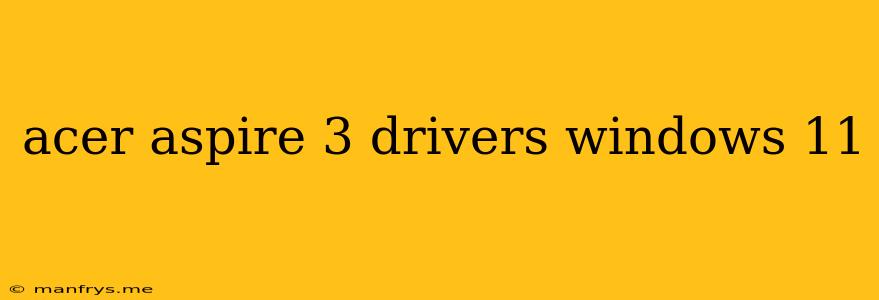Acer Aspire 3 Drivers for Windows 11: A Comprehensive Guide
Upgrading to Windows 11 on your Acer Aspire 3? Congratulations! Windows 11 is a powerful and user-friendly operating system, but you'll need the right drivers to make sure your hardware works smoothly. This guide will walk you through the process of installing the necessary drivers for your Acer Aspire 3, ensuring a seamless transition to Windows 11.
Understanding Drivers
Drivers are essential software programs that enable your computer's operating system to communicate with its hardware. Without the correct drivers, your devices might not function correctly, or at all.
How to Find Drivers for your Acer Aspire 3
1. Acer's Official Website: This is the most reliable source for drivers. Navigate to Acer's Support website, enter your model number (e.g., Acer Aspire 3 A315-57), and select Windows 11 as your operating system. You should then find a list of available drivers for download.
2. Device Manager: Windows 11 includes a built-in tool called Device Manager that can help you identify missing or outdated drivers. To access Device Manager, right-click on the Start menu and select Device Manager. If you see any devices with a yellow exclamation mark, that indicates a missing or outdated driver.
3. Third-Party Driver Update Software: There are several third-party software programs that can scan your computer and identify missing or outdated drivers. While these programs can be convenient, they may also install unnecessary software or even malware.
4. Driver Packs: Driver packs are collections of drivers for various hardware components. These packs can be useful if you're having trouble finding drivers for specific devices. However, it's crucial to download these packs from trusted sources.
Common Drivers to Install for Acer Aspire 3
Here are some essential drivers that you should install for your Acer Aspire 3:
- Chipset Drivers: These drivers are responsible for managing the communication between your motherboard and other hardware components.
- Graphics Drivers: These drivers are crucial for optimal graphics performance, especially if you plan on playing games or using graphics-intensive applications.
- Wireless Drivers: If you have a built-in wireless card, you'll need to install the appropriate driver to connect to Wi-Fi networks.
- Ethernet Drivers: For wired network connections.
- Audio Drivers: To use your speakers or headphones.
- Touchpad Drivers: If your laptop has a touchpad, make sure you install the correct drivers for smooth operation.
- Webcam Drivers: For video calls and online meetings.
- Bluetooth Drivers: If your laptop has Bluetooth capabilities.
Important Tips
- Always backup your data before installing any drivers. While drivers are generally safe, it's always a good idea to have a backup just in case something goes wrong.
- Read the instructions carefully before installing any drivers. Each driver may have specific installation requirements.
- Restart your computer after installing drivers. This ensures that the new drivers are properly loaded and applied.
- Keep your drivers up to date. Acer releases new drivers regularly to fix bugs and improve performance. Check the Acer Support website periodically for driver updates.
By following these steps and installing the correct drivers, you can ensure that your Acer Aspire 3 works flawlessly with Windows 11. Enjoy your upgraded experience!