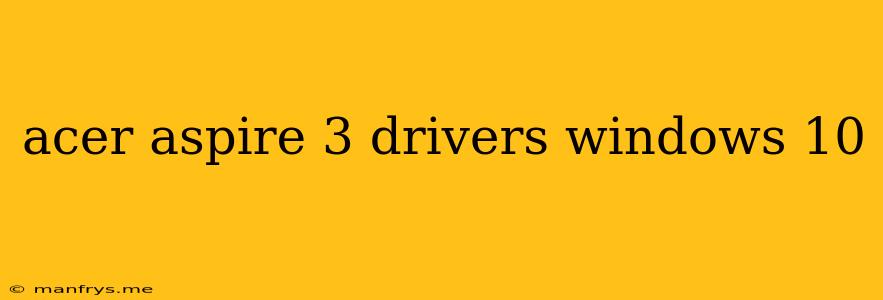Acer Aspire 3 Drivers for Windows 10: A Comprehensive Guide
The Acer Aspire 3 is a popular laptop known for its affordability and reliable performance. If you're running Windows 10 on your Acer Aspire 3, installing the correct drivers is crucial for optimal functionality and a smooth user experience.
This article will guide you through the process of finding and installing the right drivers for your Acer Aspire 3, ensuring your laptop runs smoothly and efficiently.
Understanding Drivers
Drivers are software programs that enable your computer's operating system (Windows 10 in this case) to communicate with hardware devices, such as your graphics card, sound card, and network adapter. Without the appropriate drivers, these devices may not function correctly or at all.
How to Find the Right Drivers
There are several ways to find the right drivers for your Acer Aspire 3:
1. Acer's Official Website:
- Visit Acer's official website and navigate to the Support or Downloads section.
- Enter your Acer Aspire 3's model number in the search bar.
- Select your operating system (Windows 10).
- You'll find a list of available drivers, categorized by device type.
2. Acer's Support App:
- Download and install the Acer Support App from the Microsoft Store.
- The app will automatically detect your Acer Aspire 3 model and operating system.
- It will then provide you with a list of recommended drivers to download and install.
3. Windows Update:
- Windows Update can automatically detect and install some drivers for your Acer Aspire 3.
- To check for updates, go to Settings > Update & Security > Windows Update and click Check for updates.
4. Device Manager:
- Right-click the Start button and select Device Manager.
- Expand each category to identify any devices with a yellow exclamation mark, indicating missing or outdated drivers.
- Right-click the device and select Update driver.
Installing Drivers
Once you have downloaded the drivers, follow these steps to install them:
- Run the installation file: Double-click the downloaded driver file to start the installation process.
- Follow the on-screen instructions: The installation wizard will guide you through the process.
- Restart your computer: After installation, restart your computer for the changes to take effect.
Important Tips
- Always download drivers from reputable sources like Acer's website to avoid malware or incompatible software.
- Check your device's compatibility before installing any drivers.
- Backup your important data before installing drivers, just in case something goes wrong.
- Keep your drivers updated to ensure optimal performance and security.
By following these steps, you can ensure your Acer Aspire 3 runs smoothly with all the necessary drivers installed.
Remember, if you encounter any issues during the process, you can always refer to Acer's official website or contact their support team for assistance.