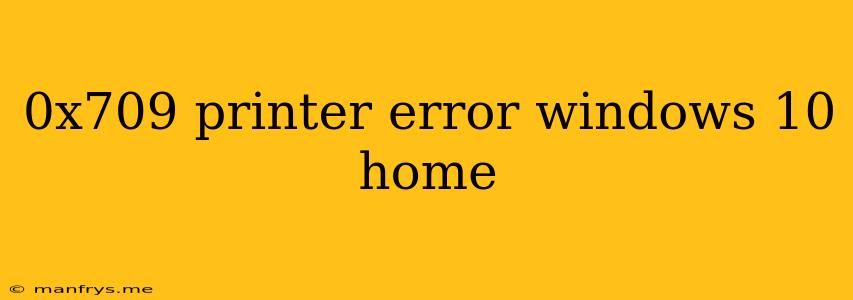Understanding the 0x709 Printer Error in Windows 10 Home
The "0x709" error code is a frustrating issue encountered by Windows 10 Home users when trying to print. This error often manifests as a message that says "Windows can't connect to the printer." It's usually accompanied by an error code "0x709" and might suggest that "The printer isn't connected to the network." While this might seem straightforward, the cause can be multifaceted. Let's explore the common culprits and potential solutions:
Potential Causes for the 0x709 Printer Error:
-
Network Connectivity Issues:
- Faulty Network Connection: A weak or intermittent internet connection can disrupt communication between your computer and the printer, resulting in the error.
- Incorrect Network Settings: Ensure your printer and computer are connected to the same Wi-Fi network, and check for correct IP addresses and subnet masks.
- Firewall or Antivirus Blocking: Your firewall or antivirus software might be mistakenly blocking access to the printer.
-
Printer Driver Problems:
- Outdated or Incompatible Drivers: Using outdated or incompatible printer drivers can cause conflicts and lead to the 0x709 error.
- Driver Corruption: Damaged or corrupted printer drivers can significantly disrupt functionality.
-
Printer Hardware Malfunction:
- Printer Offline: The printer might be physically switched off, in sleep mode, or out of ink or paper.
- Communication Problems: A malfunctioning internal component within the printer could be disrupting communication.
Troubleshooting Steps for the 0x709 Error:
-
Verify Basic Connectivity:
- Printer Power: Ensure the printer is turned on and not in sleep mode.
- Network Connection: Confirm the printer is connected to the same Wi-Fi network as your computer.
- Paper and Ink: Check if the printer has paper and ink.
-
Troubleshoot Network Issues:
- Restart Router/Modem: Resetting your network equipment might resolve connection hiccups.
- Reconnect the Printer: Disconnect and reconnect the printer to the network, restarting it afterward.
- Check for Network Conflicts: Run a network troubleshooter and scan for potential conflicts or issues.
-
Update or Reinstall Printer Drivers:
- Download Latest Drivers: Visit the printer manufacturer's website and download the latest drivers for your operating system and printer model.
- Uninstall and Reinstall Drivers: Uninstall existing drivers and reinstall them from the manufacturer's website.
-
Check Firewall and Antivirus Settings:
- Temporarily Disable Firewall: Temporarily disable your firewall to see if it's causing the issue.
- Adjust Antivirus Settings: Ensure your antivirus software isn't blocking the printer.
-
Contact Manufacturer Support:
- Technical Assistance: Reach out to the printer manufacturer's support team for guidance or troubleshooting steps specific to your printer model.
By systematically following these steps, you can identify and address the underlying cause of the 0x709 error and restore your printer's functionality. Remember that patience and perseverance are key to successfully resolving technical issues.