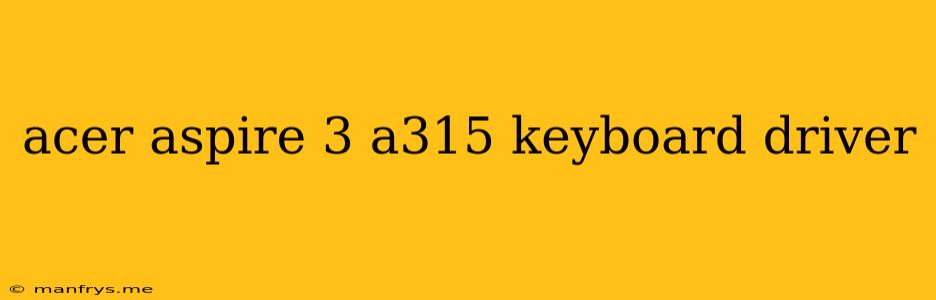Acer Aspire 3 A315 Keyboard Driver: A Comprehensive Guide
The Acer Aspire 3 A315 is a popular laptop known for its affordability and decent performance. However, like any other laptop, it can occasionally experience keyboard issues that can be resolved by updating or reinstalling the keyboard driver. This article will guide you through the process of finding and installing the correct keyboard driver for your Acer Aspire 3 A315.
Understanding Keyboard Drivers
Keyboard drivers are essential software programs that allow your laptop's operating system to communicate with your keyboard. They translate keystrokes into commands that your computer can understand. If your keyboard driver is outdated or corrupted, you might experience various issues, including:
- Keys not responding: Certain keys might not register or function correctly.
- Keys typing incorrect characters: You might find yourself typing the wrong letters or symbols.
- Keyboard responsiveness issues: The keyboard might feel laggy or unresponsive.
Methods to Download and Install the Acer Aspire 3 A315 Keyboard Driver
Here are the most common ways to obtain and install the necessary keyboard driver for your Acer Aspire 3 A315:
1. Acer Support Website:
- Visit the Acer Support website: You can access the Acer website for your specific model by searching "Acer Aspire 3 A315 support" on your preferred search engine.
- Locate the "Drivers & Manuals" section: Look for the section dedicated to downloads and documentation for your device.
- Select your operating system: Choose the operating system installed on your Acer Aspire 3 A315.
- Download the keyboard driver: Look for the keyboard driver specific to your laptop model and operating system.
- Install the driver: Follow the on-screen instructions to install the downloaded driver.
2. Windows Update:
- Open Windows Settings: Press Windows key + I to open Settings.
- Navigate to Update & Security: Select the "Update & Security" option.
- Check for Updates: Click on "Check for Updates" to see if there are any available driver updates for your device.
- Install the update: If Windows detects a keyboard driver update, install it following the prompts.
3. Device Manager:
- Open Device Manager: Press Windows key + X and select "Device Manager."
- Locate "Keyboards": Expand the "Keyboards" section.
- Right-click your keyboard: Right-click on the listed keyboard driver and choose "Update driver."
- Follow the prompts: Select "Search automatically for updated driver software" and let Windows search for the latest driver.
Troubleshooting Tips
- Restart your computer: After installing a new driver, restarting your computer can resolve any potential conflicts or issues.
- Uninstall and reinstall the driver: If the keyboard issues persist, try uninstalling the current driver and reinstalling it from the Acer Support website.
- Check for hardware issues: In rare cases, the issue might not be related to the driver but to the keyboard itself. If the keyboard seems physically damaged, consider contacting Acer for repair options.
Conclusion
Finding and installing the correct keyboard driver for your Acer Aspire 3 A315 is crucial for ensuring smooth keyboard operation. By following the methods outlined above, you can easily locate and install the appropriate driver to address any keyboard issues and enjoy a seamless typing experience. If you encounter any difficulties, don't hesitate to consult the Acer Support website for additional assistance.