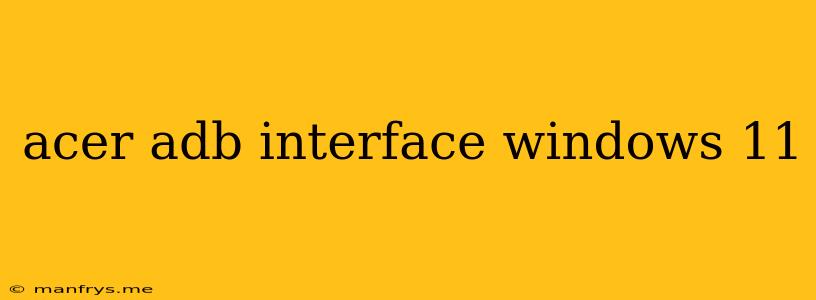Acer ADB Interface for Windows 11
The Acer ADB Interface is a driver that allows your Windows 11 computer to communicate with Android devices connected via USB. It's essential for various tasks, including:
- Debugging Android applications: Developers use ADB (Android Debug Bridge) to test and troubleshoot apps on connected Android devices.
- Flashing custom ROMs: ADB is crucial for installing custom firmware on Android devices.
- Transferring files: You can use ADB to transfer files between your computer and your Android device.
Installing Acer ADB Interface on Windows 11
- Download the driver: You can usually find the latest Acer ADB Interface driver on the Acer support website for your specific device model.
- Run the installer: Double-click the downloaded file and follow the on-screen instructions to install the driver.
- Connect your Android device: Connect your Android device to your computer using a USB cable.
- Enable USB debugging: On your Android device, go to Settings > About phone > Software information and tap Build number seven times to enable developer options. Then, go to Settings > System > Developer options and enable USB debugging.
- Verify driver installation: Open Device Manager (right-click the Start button and select Device Manager) and look for your Android device under Portable Devices. If the driver is installed correctly, you should see a device named Android ADB Interface.
Troubleshooting
If you encounter problems installing or using the Acer ADB Interface, try these troubleshooting steps:
- Update your device drivers: Ensure your computer has the latest drivers installed. You can do this through Device Manager.
- Check your USB cable: Try using a different USB cable.
- Disable antivirus software: Some antivirus programs can interfere with ADB connections. Temporarily disable your antivirus and try connecting your device again.
- Restart your computer: Sometimes, a simple restart can resolve driver issues.
- Reinstall the driver: If the problem persists, try uninstalling and reinstalling the Acer ADB Interface driver.
Important Note:
- Security: It's recommended to download drivers only from trusted sources, such as the official Acer website, to avoid malware or security risks.
- Compatibility: The Acer ADB Interface may not be compatible with all Android devices. Check your device's documentation for specific ADB driver requirements.
By following these steps, you should be able to successfully install and use the Acer ADB Interface on your Windows 11 computer for various tasks related to your Android device.