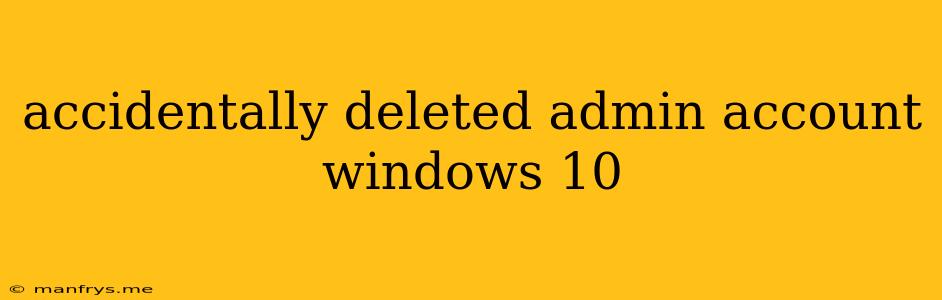Oops! Accidentally Deleted My Windows 10 Admin Account
It's a common mistake: you're trying to clean up your computer, and whoops, you accidentally delete your administrator account. Don't panic! While it can be frustrating, there are ways to recover and regain access to your Windows 10 device.
Here's a breakdown of the most common scenarios and solutions:
Scenario 1: You Have Another Admin Account
If you're lucky, you have another administrator account on your device. This is the easiest solution!
- Log in with your other admin account.
- Create a new administrator account.
- Use the new admin account to access and manage the computer.
Scenario 2: You Only Have One Account
This is where things get a bit trickier. If you deleted the only administrator account, you'll need to use a different method to regain access.
Solution 1: The Windows Recovery Environment
- Boot into Windows Recovery Environment (WinRE). This can usually be done by restarting your computer and pressing F8, F11, or Shift + F8 during startup.
- Choose "Troubleshoot" and then "Advanced Options".
- Select "Command Prompt".
- Use the following commands to create a new administrator account:
- net user [username] [password] /add (Replace "[username]" and "[password]" with your desired details).
- net localgroup administrators [username] /add (This adds the newly created user to the administrators group).
- Restart your computer and log in using the new administrator account.
Solution 2: Resetting Windows
If you're unable to access the Command Prompt or other recovery options, you might need to reset Windows. This will erase all data on your computer, so make sure to back up any important files before proceeding.
- Boot into WinRE (see steps above).
- Choose "Reset this PC".
- Choose the option to "Keep my files" (if you want to keep your files, but be aware that apps will be removed) or "Remove everything" (to erase everything and start fresh).
- Follow the on-screen instructions to reset your computer.
- Once the reset is complete, you'll be able to create a new administrator account.
Important Reminders
- Be careful! Deleting accounts, especially the administrator, can have serious consequences. Always double-check before deleting anything.
- Backup regularly! Regular backups are crucial for recovering data in case of accidents.
- Consider professional help. If you're struggling with these solutions, don't hesitate to contact a computer professional for assistance.
By understanding these scenarios and solutions, you'll be better prepared to handle accidental account deletions on your Windows 10 device.