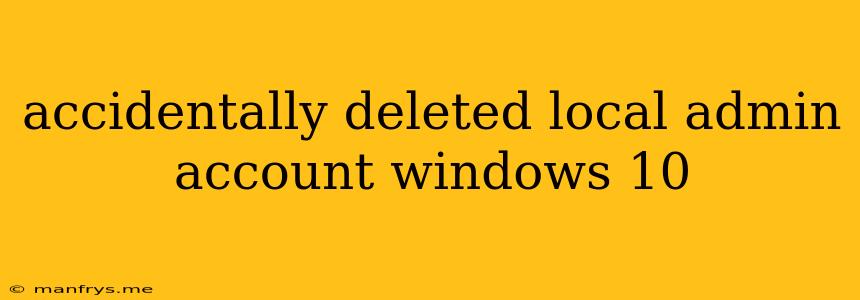Accidentally Deleted the Local Admin Account on Windows 10? Don't Panic!
It's a common mistake: accidentally deleting the local administrator account on your Windows 10 machine. This can be a stressful situation, but don't worry – there are ways to recover your access. Here's a breakdown of the problem and possible solutions:
What Happens When You Delete the Admin Account?
Deleting the local administrator account can leave you with limited privileges. You might be stuck in a standard user account, unable to make changes or install software. You might not even be able to access certain files or folders.
How to Recover Access
Here are several methods to regain control of your Windows 10 machine:
1. Boot into Safe Mode:
- Restart your computer: While restarting, repeatedly press the F8 key (or Shift + F8 on newer systems) to access the Advanced Boot Options menu.
- Select Safe Mode with Networking: This mode will allow you to connect to the internet and use a temporary administrator account to make necessary changes.
2. Use the Command Prompt:
- Access the Command Prompt: In Safe Mode, search for "Command Prompt" and run it as administrator.
- Run the "net user" command: This will list all users on your system. Find the deleted account and use the following command to re-enable it:
net user /active:yes
Note: Replace <username> with the actual name of the deleted account.
3. Create a New Administrator Account:
- Use the "Local Users and Groups" tool: In Safe Mode, search for "Local Users and Groups" and open it.
- Create a new user account: Click on "Users," right-click in the empty space, and select "New User." Choose a username and password, and select "Administrator" as the account type.
- Use the new administrator account: Sign out of your current user account and log in with the newly created administrator account.
4. Use a Windows 10 Installation Media:
- Create a bootable USB drive: Download the Windows 10 installation media from the official Microsoft website.
- Boot from the USB drive: Restart your computer and boot from the USB drive.
- Choose "Repair Your Computer": Select "Troubleshoot" > "Advanced Options" > "Command Prompt."
- Use the "net user" command: Use the same command as mentioned earlier to re-enable the deleted account.
5. Reset Your PC:
- Last resort: If all else fails, you can reset your PC to factory settings. This will erase all data on your drive, so make sure you have a backup before proceeding.
Prevention is Key
To avoid this situation in the future, consider the following:
- Use a separate administrator account: Keep your main user account as a standard user and create a separate administrator account for tasks requiring elevated privileges.
- Double-check before deleting: Before deleting any account, carefully review the details and make sure it's the correct one.
Remember, deleting your local administrator account is a serious issue, but with a bit of patience and the right steps, you can recover your access and get back to using your Windows 10 computer.