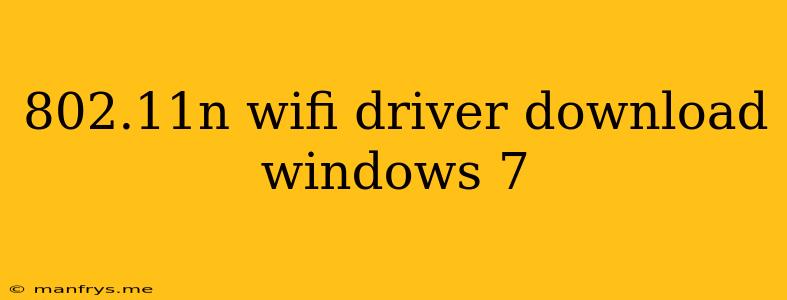802.11n Wi-Fi Drivers for Windows 7
The 802.11n Wi-Fi standard is a popular wireless technology that offers faster speeds and improved range compared to older standards like 802.11g. If you're using a Windows 7 computer and need to connect to a Wi-Fi network using 802.11n, you'll need the right Wi-Fi driver.
How to find the right driver
- Identify your Wi-Fi adapter: Start by identifying the manufacturer and model of your Wi-Fi adapter. This information can usually be found in the Device Manager (Right-click on Computer > Manage > Device Manager). Look under the Network adapters section.
- Visit the manufacturer's website: Once you know the adapter's details, visit the manufacturer's website. Look for the support or downloads section and search for drivers compatible with Windows 7.
- Download the driver: Download the driver that matches your specific Wi-Fi adapter model and operating system (Windows 7).
- Install the driver: Follow the on-screen instructions to install the driver. Restart your computer once the installation is complete.
Important Considerations:
- Compatibility: Ensure the driver you download is compatible with both your Wi-Fi adapter and Windows 7.
- Version: Always try to download the latest driver version available to benefit from bug fixes and performance improvements.
- Driver type: Drivers can be general, suitable for most adapters, or specific, designed for a particular model. Choose the driver that best matches your adapter.
Alternative methods for driver updates:
- Windows Update: Windows Update can sometimes provide driver updates, although it may not always have the latest version.
- Driver update software: There are several third-party driver update software programs available. These tools can scan your computer and automatically update drivers, including Wi-Fi drivers. However, be cautious with such programs as they may contain unwanted software or may not offer the most suitable driver for your specific adapter.
Troubleshooting Wi-Fi connection issues
If you're having trouble connecting to Wi-Fi after installing the driver, try the following:
- Restart your computer: Restarting can often resolve minor software glitches.
- Check your Wi-Fi network settings: Ensure the network name and password are entered correctly.
- Disable and re-enable the Wi-Fi adapter: Go to Device Manager, right-click on your Wi-Fi adapter, and select Disable. Then, re-enable the adapter.
- Reinstall the driver: If all else fails, try uninstalling and reinstalling the Wi-Fi driver.
By following these steps, you should be able to find and install the correct 802.11n Wi-Fi driver for your Windows 7 computer, allowing you to enjoy the benefits of faster and more reliable wireless connectivity.