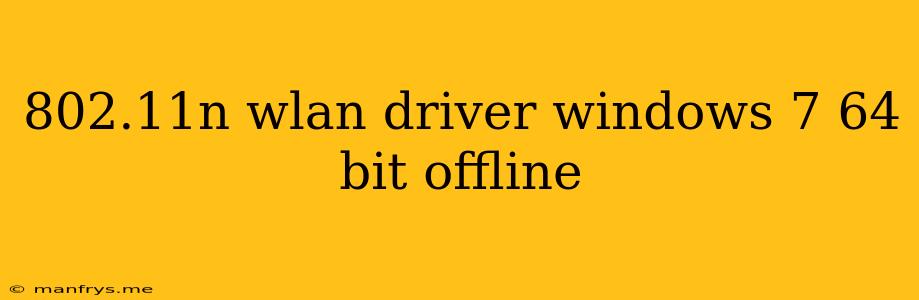Finding the Right 802.11n WLAN Driver for Windows 7 64-bit (Offline)
Finding the right 802.11n WLAN driver for your Windows 7 64-bit system can be a challenge, especially if you need an offline installation. This guide will help you navigate the process effectively.
Understanding the Importance of Drivers
Drivers are essential software components that enable your operating system to communicate with hardware devices, including your wireless network adapter. Without the appropriate driver, your Windows 7 64-bit system won't recognize your 802.11n Wi-Fi adapter, preventing you from connecting to wireless networks.
Identifying Your Network Adapter
Before you can download the correct driver, you need to identify the manufacturer and model of your 802.11n Wi-Fi adapter.
-
Open Device Manager:
- Press Windows Key + R to open the Run dialog box.
- Type devmgmt.msc and click OK.
-
Locate the Network Adapters:
- Expand the Network adapters section.
- Look for your wireless adapter listed under this category. It might be named something like "Wireless LAN Card" or "Broadcom 802.11n Network Adapter".
-
Note the Manufacturer and Model:
- Right-click the adapter and choose Properties.
- Go to the Details tab.
- Select Hardware Ids from the Property dropdown.
- Note the Vendor ID (VID) and Device ID (DID). These will be essential in finding the correct driver.
Finding Drivers Offline
-
Check Your Device's Documentation:
- If you have the original documentation that came with your computer or wireless adapter, it might include an installation disk or instructions on how to download the driver directly from the manufacturer's website.
-
Manufacturer's Website:
- If you have the manufacturer and model name, visit the manufacturer's website (e.g., Intel, Broadcom, Realtek).
- Go to their Support or Downloads section.
- Search for your specific model and select the appropriate driver for Windows 7 64-bit.
- Important: Make sure to download the offline driver, which is often packaged as an .exe or .zip file.
-
Third-Party Driver Websites:
- There are third-party websites that host a vast library of drivers. Some popular options include:
- DriverEasy: This website scans your system for missing or outdated drivers, and you can download the appropriate ones directly from their platform.
- DriverPack Solution: This website offers a massive collection of drivers for various operating systems and devices.
- Caution: Exercise caution when downloading from third-party sources. Ensure the website is reputable and scan any downloaded files for potential malware before installing.
- There are third-party websites that host a vast library of drivers. Some popular options include:
Installing the Driver
Once you have downloaded the offline driver, follow these steps for installation:
-
Extract the Files (if necessary):
- If the downloaded driver is in a compressed file (e.g., .zip), extract the contents to a temporary location on your computer.
-
Run the Setup File:
- Locate the installation file, typically an .exe or .inf file.
- Double-click the file to launch the installation wizard.
- Follow the on-screen instructions to install the driver.
-
Restart Your Computer:
- After the installation is complete, restart your computer for the changes to take effect.
Troubleshooting
If you encounter any issues during the driver installation process, try the following:
- Reinstall the Driver: Attempt to reinstall the driver after a reboot.
- Update Windows: Ensure that your Windows 7 64-bit operating system is up-to-date.
- Compatibility Check: Verify that the driver is compatible with your specific hardware and operating system.
- Contact Support: If you continue to have problems, reach out to the manufacturer's support team for assistance.
By following these steps, you can successfully find and install the correct 802.11n WLAN driver for your Windows 7 64-bit system, enabling you to connect to your wireless network.