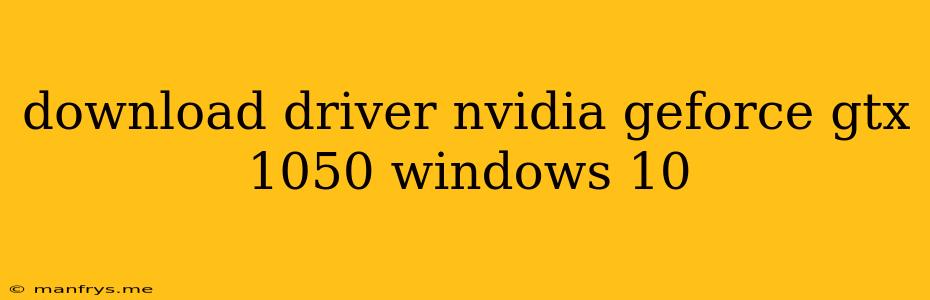Finding the Right NVIDIA GeForce GTX 1050 Drivers for Windows 10
Ensuring your NVIDIA GeForce GTX 1050 graphics card is running at its peak performance requires installing the correct drivers. Here's a breakdown of how to find and install the right drivers for your Windows 10 system:
1. Identify Your Specific Graphics Card Model:
- NVIDIA GeForce Experience: Download and install the NVIDIA GeForce Experience application. This tool will automatically detect your GTX 1050 model and provide you with the latest drivers.
- Device Manager: Navigate to your Device Manager by searching in the Windows search bar. Under "Display Adapters," you should find your NVIDIA GeForce GTX 1050 model listed.
- System Information: Open System Information (you can find this by searching in the Windows search bar). Look for "Graphics Card" under the "Components" category.
2. Downloading the Correct Drivers:
- NVIDIA Website: Visit the official NVIDIA website and head to their Driver Downloads section.
- GeForce Experience: After installing GeForce Experience, the application will alert you to available driver updates.
Important Note:
- Driver Versions: Always download the latest driver version for your specific GTX 1050 model. Older drivers might not provide optimal performance or support the latest features.
- Operating System: Make sure you select the correct Windows 10 version during the download process (e.g., 64-bit or 32-bit).
3. Installing the Drivers:
- GeForce Experience: If you're using GeForce Experience, it will automatically download and install the drivers for you.
- NVIDIA Website: Once the drivers are downloaded, run the setup file and follow the on-screen instructions to install the drivers.
- Device Manager: If you have downloaded the drivers from the NVIDIA website, you can manually install them from the Device Manager.
4. Restart Your Computer:
- After the driver installation process is complete, restart your computer to ensure the changes take effect.
Troubleshooting Tips:
- Outdated Drivers: If you're experiencing issues after installing the drivers, consider rolling back to a previous version by using the Device Manager.
- Clean Install: If problems persist, you may need to perform a clean driver installation. This involves completely removing all existing NVIDIA drivers before installing the new ones.
- System Compatibility: Check if your GTX 1050 model is officially supported by your specific Windows 10 version.
- NVIDIA Support: If none of these steps resolve the issue, contact NVIDIA support for further assistance.
By following these steps and keeping your drivers up to date, you can maximize the performance and features of your NVIDIA GeForce GTX 1050 graphics card.