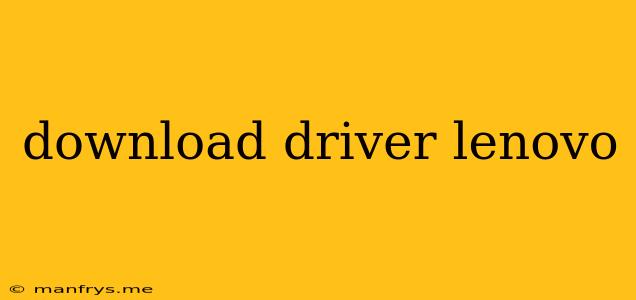Downloading Lenovo Drivers: A Comprehensive Guide
Finding and downloading the right drivers for your Lenovo device is crucial for optimal performance and functionality. Whether you're dealing with a new device or need to update existing drivers, this guide will help you navigate the process smoothly.
1. Identify Your Lenovo Device
Before you start downloading drivers, it's essential to know your device's model number. This information is usually found on a sticker on the bottom or back of your device.
- For laptops: Look for the model name, typically starting with "IdeaPad," "ThinkPad," or "Yoga."
- For desktops: Check for model names like "IdeaCentre," "ThinkCentre," or "Legion."
- For tablets: Identify your tablet model, such as "Tab" followed by a series number.
2. Access Lenovo's Support Website
The official Lenovo Support website is your primary resource for drivers. Navigate to their website, typically .
3. Utilize the Support & Downloads Section
Once on the website, locate the Support & Downloads section. This is usually found in the main navigation menu.
4. Enter Your Device Information
To find the correct drivers, you'll need to provide Lenovo with your device information. You can typically do this by:
- Searching by model name: Enter the full model name of your device into the search bar.
- Using the "Detect your device" feature: Some websites offer a "Detect your device" option, which automatically identifies your device and provides relevant downloads.
- Selecting your device manually: If the previous options don't work, you can often browse by product category (laptop, desktop, tablet) and then select your specific model from a list.
5. Select the Correct Driver
Once you've identified your device, you'll be presented with a list of available drivers. Ensure you choose the correct driver version that corresponds to your operating system (Windows, macOS, etc.) and device type (e.g., graphics card, network adapter).
6. Download and Install the Driver
After selecting the driver, follow the on-screen instructions to download and install it. The process may require you to:
- Extract the driver files: Some drivers are compressed in a ZIP file. You'll need to extract these files before installing them.
- Run a setup file: The downloaded driver may include a setup file that guides you through the installation process.
- Restart your device: You may need to restart your device after installing the driver.
7. Troubleshooting
If you encounter issues while downloading or installing drivers, you can:
- Check your internet connection: Ensure a stable internet connection is available.
- Try a different browser: Switching to a different web browser might resolve issues.
- Contact Lenovo Support: For more complex problems, reach out to Lenovo's customer support team.
Additional Tips
- Keep drivers updated: Regularly updating drivers is crucial for optimal performance and security.
- Back up your data: Before installing new drivers, it's always a good idea to back up your important data to avoid any data loss.
- Use trusted sources: Only download drivers from official websites or reputable sources to protect your device from malware.
By following these steps, you can confidently download and install the correct Lenovo drivers for your device.