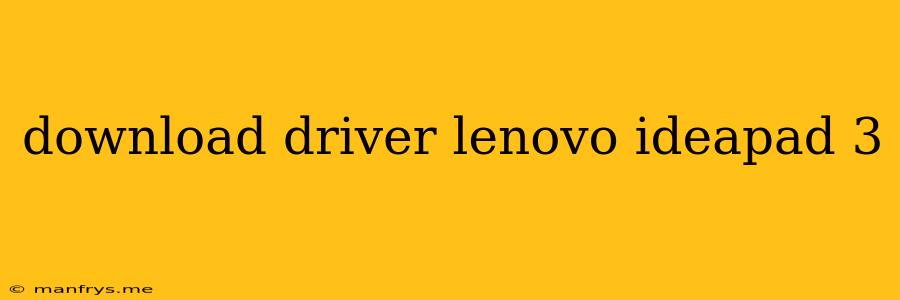How to Download Drivers for Lenovo IdeaPad 3
The Lenovo IdeaPad 3 is a popular laptop model known for its affordability and solid performance. Like all devices, it requires drivers to function properly. Drivers are software programs that enable the operating system to communicate with the hardware components of your laptop. If you need to download drivers for your Lenovo IdeaPad 3, here's what you need to know:
Identifying Your Laptop Model
Before you begin downloading drivers, you need to know the exact model number of your Lenovo IdeaPad 3. This information is crucial because different models may have different hardware components, and therefore require different drivers. You can find your model number on a sticker underneath the laptop or in the "About" section of your computer's System Information.
Downloading Drivers from Lenovo's Website
Lenovo provides an extensive library of drivers for all its devices, including the IdeaPad 3. Here's how to download drivers from Lenovo's website:
- Visit the Lenovo Support website. You can easily find it by searching for "Lenovo Support" on any web browser.
- Enter your model number in the search bar. Make sure to enter the exact model number you found on your laptop.
- Select your operating system. Choose the operating system that's installed on your laptop (e.g., Windows 10, Windows 11, etc.).
- Browse the list of available drivers. The website will display a list of drivers for your specific model and operating system.
- Select the drivers you need. Download the drivers you require for the components you want to update.
- Follow the on-screen instructions to install the drivers. This usually involves running an executable file and following the wizard.
Using Lenovo's Support Assistant
Lenovo offers a helpful utility called Lenovo Support Assistant that can automatically detect your device and recommend the appropriate drivers.
Here's how to use Lenovo Support Assistant:
- Download and install Lenovo Support Assistant from Lenovo's website.
- Run the application and allow it to scan your device.
- The application will identify any outdated or missing drivers and provide options for downloading and installing them.
Other Resources for Downloading Drivers
If you encounter any issues downloading drivers from Lenovo's website, you can consider these alternatives:
- Device Manager: Windows includes a built-in tool called Device Manager that can help you update drivers. You can access it by searching for "Device Manager" in the Windows search bar.
- Third-party driver download websites: Several websites, such as DriverPack Solution and DriverAgent, specialize in providing driver downloads for various devices. However, exercise caution when using these websites, as they may contain malicious software.
Troubleshooting Driver Issues
If you experience issues with your drivers, here are a few troubleshooting steps:
- Restart your computer. Sometimes a simple restart can resolve driver-related problems.
- Uninstall and reinstall the driver. If the driver is corrupted, you can try uninstalling and reinstalling it.
- Contact Lenovo Support. If you can't resolve the issue yourself, you can contact Lenovo Support for assistance.
Remember to always download drivers from reputable sources like Lenovo's website or trusted third-party websites. Avoid using untrusted sources, as they may contain malware or viruses. By following these steps, you can ensure that your Lenovo IdeaPad 3 has the correct drivers installed and is functioning optimally.