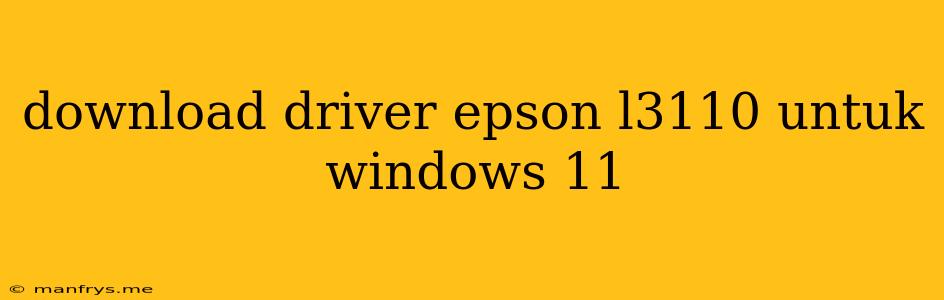Downloading Epson L3110 Drivers for Windows 11
Finding the correct driver for your Epson L3110 printer on Windows 11 is essential for smooth operation and optimal printing performance. Here's a guide to help you get the right drivers and install them:
1. Epson's Official Website
The most reliable source for Epson L3110 drivers is Epson's official website. Follow these steps:
- Visit the Epson website: Navigate to the Epson website's support or download section.
- Search for your printer model: Use the search bar to find "Epson L3110" or select your printer model from the list of products.
- Choose your operating system: Select "Windows 11" from the list of operating systems.
- Download the appropriate drivers: Epson offers various driver packages. Choose the one that includes the drivers for scanning, printing, and other functions you need.
2. Automatic Driver Updates
Windows 11 has a built-in driver update feature that can automatically search for and install the latest drivers for your printer.
- Open Device Manager: Right-click on the Start Menu and select Device Manager.
- Locate your printer: Expand the Printers category.
- Right-click on your printer: Select Update driver.
- Choose automatic update: Follow the prompts to allow Windows to search for and install the latest driver.
3. Using Third-Party Driver Utilities
There are several third-party driver utilities available online that can help you find and download the correct drivers for your Epson L3110. These tools can scan your computer and identify missing or outdated drivers. However, use these utilities with caution, ensuring they come from reputable sources.
Installing the Drivers
Once you have downloaded the driver package from Epson or obtained it through automatic updates, follow these general installation instructions:
- Run the installer: Double-click the downloaded driver file to initiate the installation process.
- Follow the on-screen instructions: The installer will guide you through the steps, including selecting your printer and configuring settings.
- Restart your computer: In some cases, you might need to restart your computer after installing the drivers.
Note: Always ensure you are downloading drivers from trusted sources to protect your computer from malware.
Troubleshooting
If you encounter any issues with the installation or printer operation after installing the drivers, you can:
- Check your internet connection: Ensure you have a stable internet connection for downloading and updating drivers.
- Reinstall the drivers: Uninstall the current driver and reinstall it from the Epson website.
- Contact Epson Support: If the issue persists, contact Epson's customer support for assistance.
By following these steps, you can ensure your Epson L3110 printer is properly set up and working correctly with your Windows 11 computer.