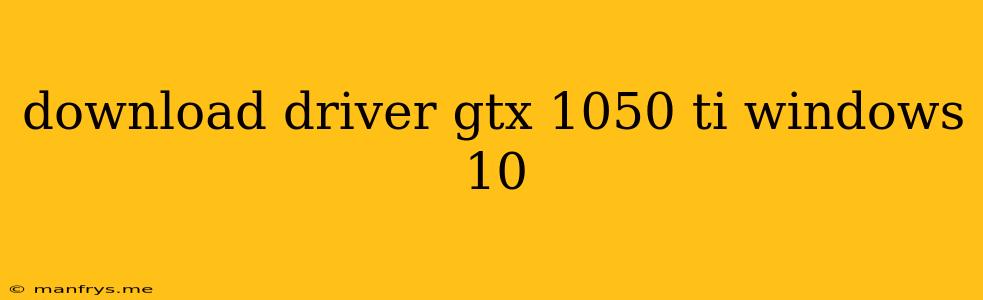Finding the Right Drivers for Your GTX 1050 Ti on Windows 10
Having the right drivers is essential for optimal performance and functionality of your GTX 1050 Ti graphics card on Windows 10. Here's a breakdown of how to get the most out of your hardware:
Understanding Driver Updates
- NVIDIA GeForce Experience: This free program from NVIDIA is your primary tool for driver updates. It automatically detects your hardware and offers the most recent, optimized drivers.
- NVIDIA's Official Website: You can directly download drivers from NVIDIA's website, ensuring you get the latest version tailored to your specific graphics card model.
- Manufacturer's Website (e.g., MSI, ASUS): If you have a pre-built PC or a graphics card with a specific manufacturer, their website may offer customized driver packages.
Steps to Update Your GTX 1050 Ti Drivers
1. Identify Your Graphics Card: It's crucial to know the exact model of your GTX 1050 Ti to get the correct driver. To do this:
* **Windows Search:** Type "Device Manager" in the Windows search bar.
* **Display Adapters:** Expand the "Display adapters" section to see your graphics card.
* **Model:** Note the full model name, such as "NVIDIA GeForce GTX 1050 Ti."
2. Download NVIDIA GeForce Experience:
* **Download:** Go to NVIDIA's website and search for "GeForce Experience."
* **Install:** Follow the on-screen instructions to install the software.
3. Update Drivers:
* **Launch GeForce Experience:** Open the application.
* **Driver Updates:** The program will automatically check for driver updates.
* **Download & Install:** Follow the prompts to download and install the latest drivers.
4. Manual Driver Download:
* **NVIDIA Website:** Navigate to NVIDIA's driver download page.
* **Search:** Select your graphics card model and operating system (Windows 10).
* **Download & Install:** Choose the appropriate driver version and follow the installation instructions.
Important Tips:
- Regular Updates: Regularly check for driver updates to ensure your graphics card is running smoothly and receiving the latest optimizations.
- Troubleshooting: If you encounter issues after updating drivers, try rolling back to a previous version or reinstalling them.
- Clean Installation: For a fresh start, consider performing a clean driver installation, which removes old driver files before installing the new ones.
Remember, updating your drivers is a crucial step in ensuring your GTX 1050 Ti performs at its best on your Windows 10 system. By following these steps and keeping your drivers up to date, you can unlock the full potential of your graphics card.