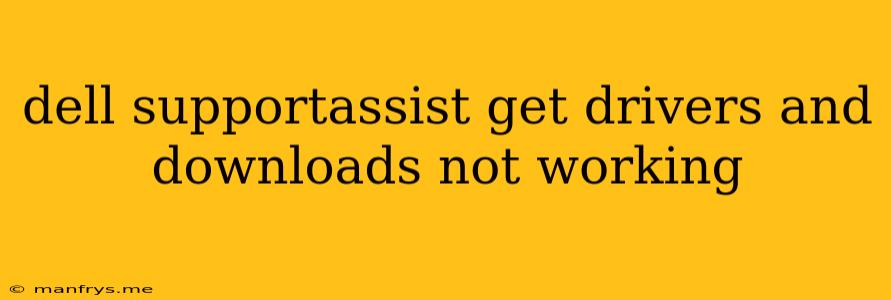Dell SupportAssist Not Working: Troubleshooting Driver and Download Issues
Dell SupportAssist is a powerful tool designed to help users keep their Dell computers updated and running smoothly. However, there are times when it might encounter difficulties, especially when trying to download drivers and software. If you're experiencing problems with Dell SupportAssist's driver and download functionality, don't fret. This guide will provide you with some steps to troubleshoot the issue.
Common Reasons for Download Issues
Before diving into solutions, let's understand the common causes for Dell SupportAssist's driver and download failures:
- Internet Connectivity: A stable internet connection is essential for successful downloads.
- Outdated SupportAssist: An outdated version of SupportAssist might not function properly.
- Firewall or Antivirus Interference: Security software can sometimes block SupportAssist from accessing the necessary resources.
- Corrupted Files: Corrupted SupportAssist files can hinder its performance.
- Server Issues: Occasionally, Dell's servers might experience temporary glitches affecting downloads.
Troubleshooting Steps
Here's a step-by-step guide to resolving driver and download issues in Dell SupportAssist:
- Check Your Internet Connection:
- Ensure you have a strong and stable internet connection.
- Try browsing the web to confirm connectivity.
- Update Dell SupportAssist:
- Open SupportAssist and check for updates.
- If updates are available, install them and restart your computer.
- Disable Firewall and Antivirus Temporarily:
- Temporarily disable your firewall and antivirus software.
- Try downloading drivers and software again.
- Important Note: Only disable security software temporarily for troubleshooting purposes. Enable it again after completing the download.
- Run SupportAssist as Administrator:
- Right-click the SupportAssist icon and select "Run as administrator."
- This might grant necessary permissions to access system files.
- Reinstall Dell SupportAssist:
- Uninstall SupportAssist completely from your computer.
- Download the latest version of SupportAssist from the Dell website and install it.
- Contact Dell Support:
- If the above steps don't resolve the issue, contact Dell technical support for assistance. They can diagnose the problem and provide further solutions.
Additional Tips
- Check the Dell Website: You can directly download drivers and software from the Dell website using your computer's Service Tag or model number.
- Use a Different Browser: If the issue persists, try downloading using a different web browser.
- Restart Your Computer: A simple restart can often resolve temporary glitches.
By following these troubleshooting steps, you should be able to resolve most driver and download issues in Dell SupportAssist. Remember to keep your software updated and your computer secure. If you continue to experience difficulties, reaching out to Dell support for expert assistance is always a good option.